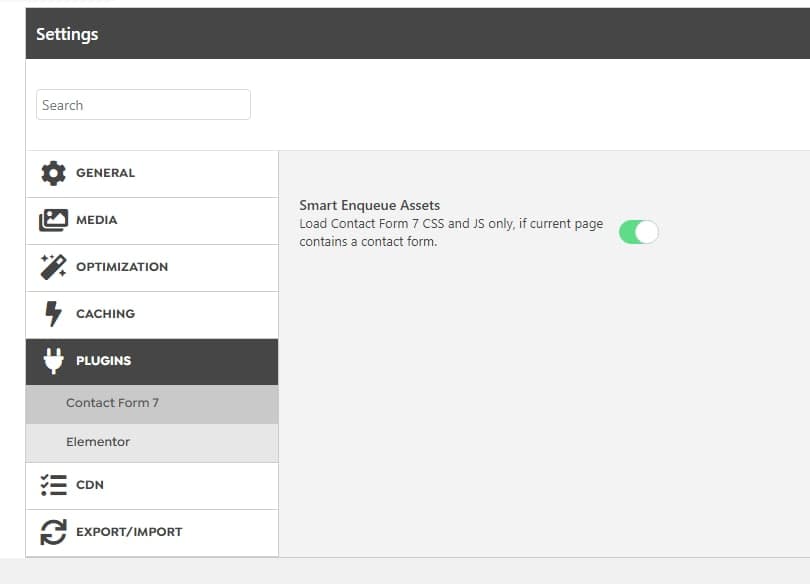Improving speed and optimizing the website has always been the main concern for WordPress users. Normally, 80% of users can reach favorable results using optimization plugins. But what about that 20%? It is always a technical problem in the theme or plugin that reduces loading speeds. Not only this makes your website load slower, but it also uses more resources from the host every time the website loads.
In Kata, all the codes are optimized to solve the issue for that 20% of users.
To increase page speed, there are several things that need to be considered.
1. Optimizing images used on the website
2. Using lazyload for images and iframes on the website
3. Minify & merge for CSS files
4. Minify & merge for Javascript files
5. Minify for the generated HTML
6. Remove Query Strings
7. Gzip compression
8. Plugin management to prevent plugin codes from loading on unrelated pages
9. Viewing static content instead of dynamic content
10. Using Cloudflare or another CDN to shorten the path to your website server for users
Everything that has to do with speed is possible with powerful plugins such as W3 Total Cache, WP Rocket, Autoptimize, LiteSpeed Cache, WP Fastest Cache, and Swift Performance. Depending on the policies of the author, some of these options are placed in non-free versions.
But we suggest Swift Performance to Kate users. This plugin has been recently added to the optimization plugins of WordPress repository. In a short while, Swift Performance has been able to do magic for its users. We recommend this plugin because:
1. It shows static content instead of dynamic content to your users. In simpler terms, it creates an HTML-i of your website and displays that to the user when needed.
2. Using its onboard Plugin Organizer tool, you can limit where plugins load.
We have used Swift Performance Pro to improve the speed of our demos. We have also prepared a file to upload pretested settings for Kata users. Please note that the import file below is for the pro version of the Swift Performance plugin.
Downloading settings file for Swift Performance Pro
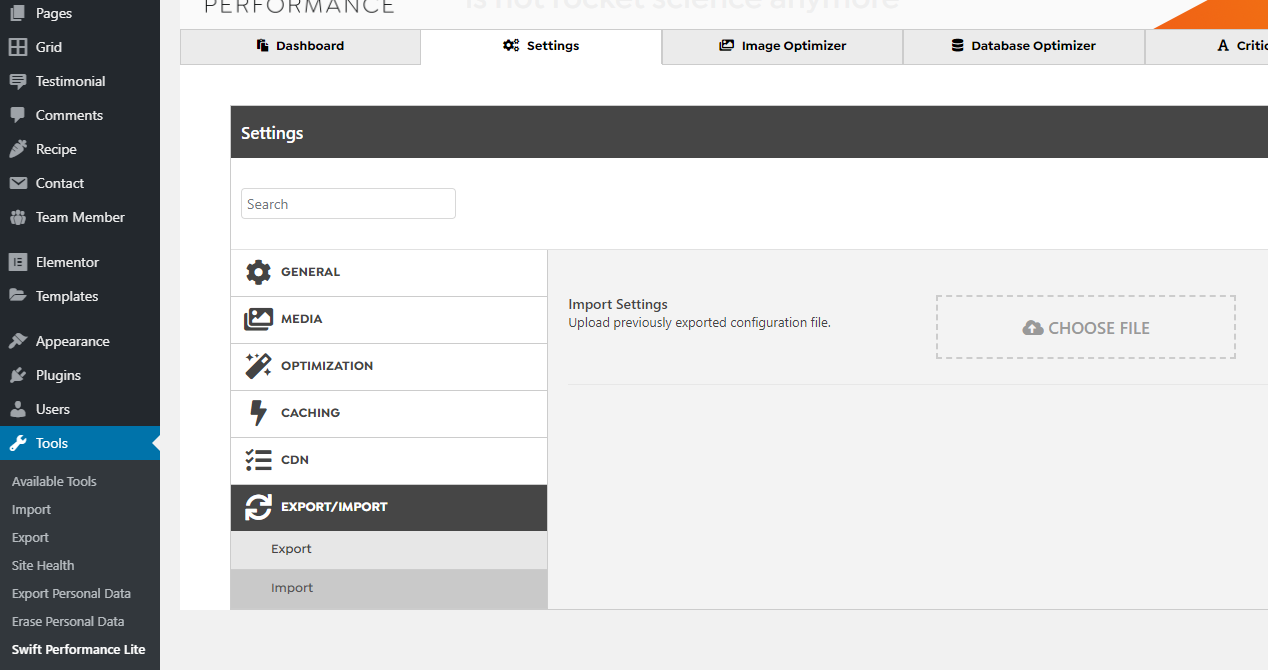
Users that wish to use the free version of this plugin can download the settings file below and use Swift Performance importer to import the settings.
Downloading settings file for Swift Performance Lite
NOTE: Unzip the downloaded file and upload the JSON file to Swift Performance importer.
After completing the steps above, you can test your website speed using two-speed test motors and compare the results. The results won’t match because they use different algorithms.
Optimizing images
After testing, you might get results that say image sizes are too big, and you need to optimize the images and upload them again.
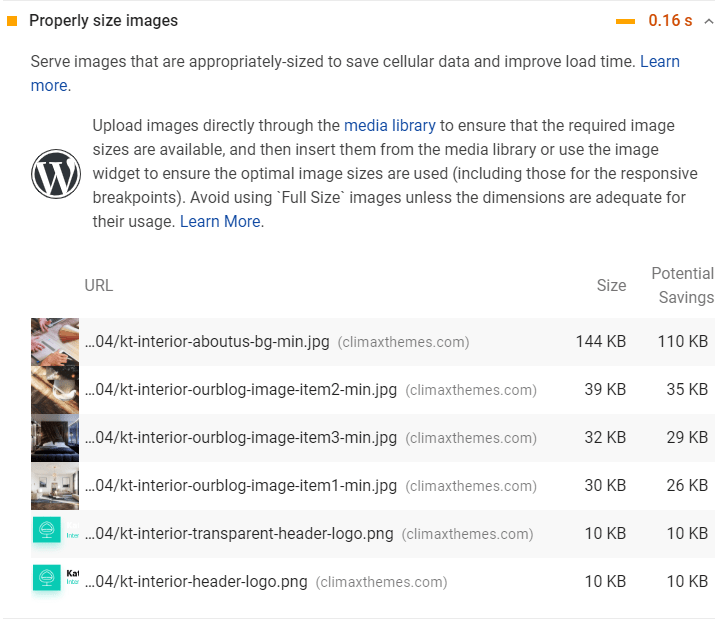
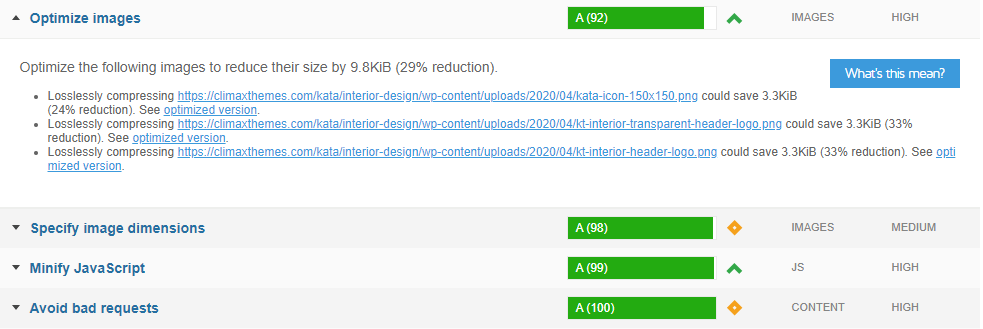
There are a few ways to optimize images.
- Using Image Optimizer of Swift Performance plugin (Pro version)
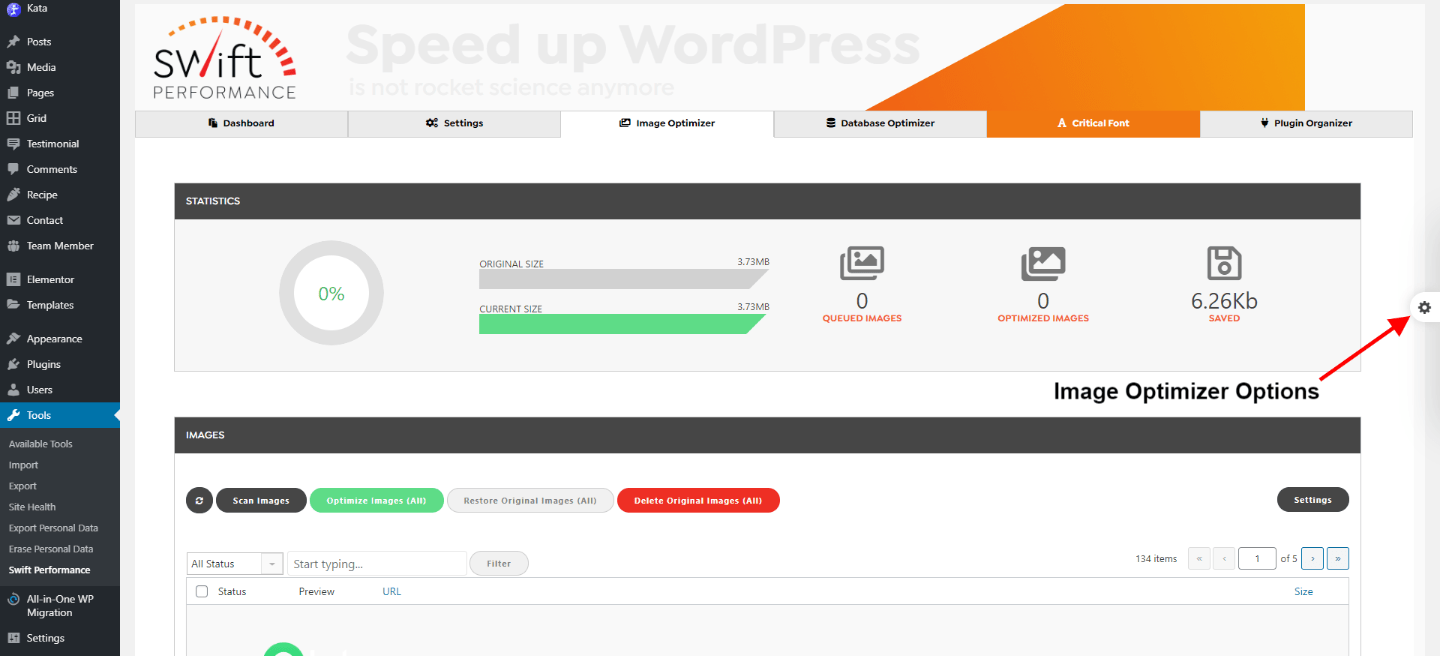
- Using image optimization websites such as:
- Using WP plugins that are made for optimizing images such as:
Note: If you are using Contact form 7 plugin, it is recommended to use “Smart Enqueue Assets” from Plugins > Contact form 7 in Swift Performance Settings.