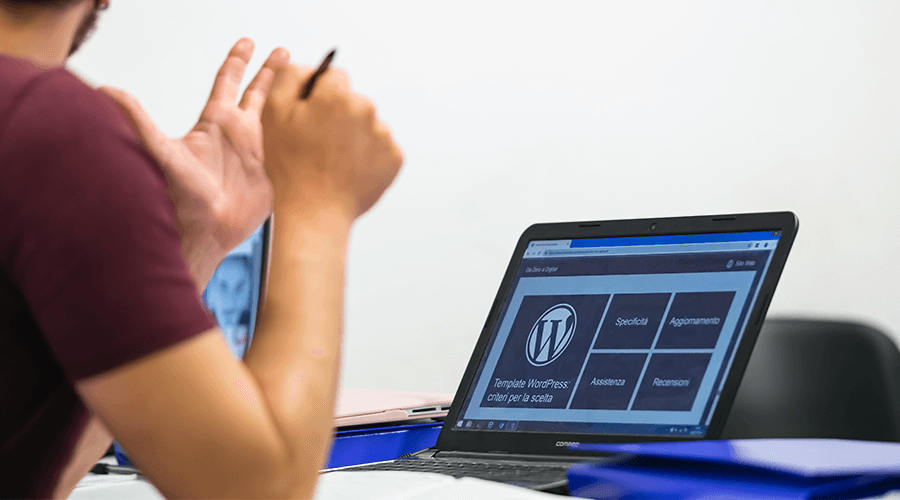WordPress has made it easy for everyone to launch and run a website on their own without so much technical knowledge and web programming expertise.
For those users who are familiar with the basics of HTML and CSS, there is no limit on a WordPress website.
Changing the appearance of a site is a common personalization practice among users.
Many opt for new themes or change the visual aspects of their existing theme to make their visual aspects more appealing.
Making changes in themes seems to be easy, but the proper way to do so, therein lies the rub.
Changing themes directly is not advised to do all the time.
Changing or adding files in the main folder of a running WordPress theme can lead to severe problems after a while since the changes could get lost after installing new updates.
In this situation, you have to either forget about updating your theme (and warmly welcome hackers and security issues!) or wave goodbye to all the beautiful customizations you once spent hours to make.
However, there is a better solution to get the best of both worlds!
WordPress child themes are the key to making changes and keeping them after updating your theme.
In this review, we will talk about the child themes, when you should use them, and the way you can create one of your own.
With no more time wasted, let’s get down to this beginner guide about child themes.
What Are WordPress Child Themes?
Talking about a child always means that there is a parent somewhere, doesn’t it?
That is the same for WordPress child themes, too.
A child theme functions based on the functionality of another theme, the parent one.
In fact, a WordPress child theme is not a standalone product to be used separately.
Therefore, its presence is totally dependent on the parent version.
With the help of child themes, you can change the styles, templates, and performance of the main theme beyond recognition.
When someone with coding experience doesn’t find the provided customization options of a theme suitable, he/she could alter the codes.
Doing so brings some risks since you have to avoid upgrading your theme to keep the modifications.
The disadvantages of not being able to upgrade a theme due to losing customizations led to the emergence of parent and child theme concepts.
In simple words, a WordPress child theme inherits the features and codes of the parent one without changing it.
In theory, all the WordPress themes are capable of having a child version, even the Twenty Fifteen and Twenty Fourteen themes.
However, not all of them can be good candidates for this purpose.
The most suitable parent themes are called theme frameworks, and they contain various filters and options that allow users to create a great website by child themes.
The Genesis frameworks by StudioPress are the most popular ones for this purpose.
Why Should You Use WordPress Child Themes?
Building a child theme is recommended only when you intend to make serious customizations.
In other words, go the WordPress child themes road if you constantly modify your functions.php and style.css files.
In this case, a child theme can bring the following advantages to you:
- Faster process: speed up the development time since you don’t have to start everything from the ground up.
- High capabilities: benefit from the advantages and flexibility of professional products and customize the designs based on your requirements.
- Easy restoration of defaults: revert the changes if you don’t like them or forget about something during the process by disabling the child theme and using the primary one instead.
- Safe updates: update the theme when new versions are released without worrying about losing your changes.
However, if the changes you have in mind are limited to minor changes in a few elements, like the fonts and colors, using a custom CSS plugin meets your needs.
Many developers also now make it available in their themes to add custom codes without any additional tools.
Aside from these advantages, if you are interested in coding, using child themes is an excellent opportunity to get to know the relevant programming languages.
For those who have experience editing and creating WordPress themes, they can license their child themes and make them available to others through WordPress marketplaces.
Don’t forget to choose a reliable parent theme before using child themes!
It is a highly important factor that should not be ever underestimated.
Many beginners make a mistake by making child themes of products that don’t provide enough functionalities.
Simply, if you require to replace so many files of the parent theme, you should think twice about your choice.
Are There Any Disadvantages for the WordPress Child Themes?
The first thing that crosses the mind is that each parent theme has its own filters and hooks that require a great deal of time to learn.
It gets even worse if you want to work with multiple frameworks.
However, this learning curve matters most in the beginning, and after a while, your performance improves.
Consequently, you will need less time to customize a theme.
Another critical issue is the significant changes that the developer team might make in the programming of the parent theme.
Some features may be dropped over time, which results in serious problems in your child theme.
Luckily, even if this issue happens, it doesn’t mean that you have to stop using the product since all the themes are open source.
You can add the removed features again and continue enjoying your customizations.
Generally speaking, choosing popular products and companies ensures you of avoiding such issues.
Stable business organizations already have so many customers around the world, and it is near to impossible that they suddenly abandon a project.
How to Create a WordPress Child Theme?
Now that we know how useful child themes can be let’s go over a step-by-step guide to create one.
You can start the process by directly creating the child theme in the wp-content/themes directory, but it is much better to prepare it locally in the first place and then upload it on your site like what you usually do for other themes.
This way, you have a better opportunity to test everything in advance and make the necessary changes without affecting other elements on your site.
- Creating the Folder
Making a WordPress child theme begins with creating a folder and two files; style.css and functions.php.
You can assign any name to this folder, but to make it more organized, we suggest including the parent theme name alongside the word “-child”.
Next, place this folder in the wp-content/themes directory.
- Creating the Style.css File
Now that the folder is prepared, we need a style sheet.
As you may know, style sheets’ codes dictate the appearance and design of a website.
They define rules for fonts, colors, sizes, etc.
Some themes have one style sheet, while others can have multiple ones.
Creating a style sheet is as easy as creating a text file and changing the extension to .css.
Commonly, programmers use style.css for these files.
Next, we have to include some codes in it to make it work.
The first thing to add is the Style Sheet Header that can be found at the source of WordPress development called WordPress Codex.
This section adds some vital information such as the and template’s name, the parent theme, and the information related to licensing.
Some of the included details are as follows:
- Theme Name: : this name appears in the WP themes admin area.
- Description: the information entered here will appear in the “Theme Details” section on the menu of your theme.
- Author: the author’s name, which is probably your name.
- Template: this part is vital since it defines the name of the parent theme. This indicates the folder that is supposed to be used, and you should not forget that it is case-sensitive. So make sure you enter it correctly. Otherwise, you end up seeing an error message.
- Version: it displays the version of your theme, which is, in this case, defined by you.
- Tags: this part helps other users find your theme in the website’s directory easier. If you want to add some tags, use relevant items.
Below is a sample of this information to make it more understandable for you:
/* Theme Name: Kata Child Theme description: >- A child theme of the perfect Kata WordPress theme to get more familiar with creating child themes Author: Andres Brown Template: Kata Version: 1.0.0 */
Although it is better to include more details, the most important ones are the name of the theme and template.
On the other hand, you can simply copy the parent theme’s style sheet to your new file and only change the parts that you need.
This way, you can be sure that everything is entered without mistakes.
Once the created folder and the style sheet are in place, you can head over to your Themes section on the WordPress panel and find your child theme
You can now see the details and even activate it, but don’t expect to see a well-organized website.
We need one last thing, and that’s the functions.php file.
- Creating the functions.php file
This file allows website owners to change or add functionality and feature to their WordPress website
It can contain PHP, native WordPress, and even custom functions made by you.
Creating this file is no different than the style sheet we just created.
Create a new text file, name it functions, and change the extension to .php.
Now copy this code in it:
<?php //* This is where you write the code
Again, you can use the code from WP Codex or the native ones from your parent theme and change the ones you need.
Above all, if you don’t intend to use PHP as a means of modifying your theme, you can ignore this file.
- Importing Styles From the Parent Theme
Now that everything is in place, it’s about time to inherit customizations of our parent theme.
As straightforward way to do so is by using the import rule in CSS.
This can be done by copying the following code into the CSS file so that your child theme knows where to get the styles from:
@import url("../kata/style.css");
Else, you can use the functions.php file and inherit the styles using the wp-enqueue function.
This method is better than going the CSS way since you won’t face the slow performance of the website if there are multiple style sheets to use.
That’s it, and you’re done. You just created a WordPress child theme for your site in a short time.
That’s the joy of working with open-source platforms!
However, if you don’t fancy going the child theme route, we suggest using WordPress themes that have enough built-in customization features to satisfy your needs.
Kata is an advanced WordPress theme with a world of customization features that allows you to change everything on the frontend without getting your hands dirty writing lines of codes.
Let’s have a quick look at some great features of this theme.
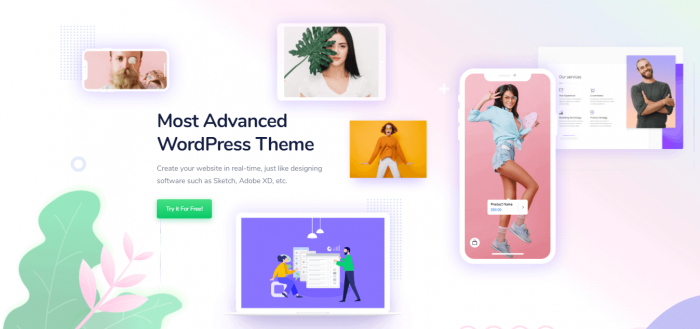
The Fully-customizable Kata WordPress Theme
This brand-new WordPress theme is based on Elementor, the most popular WordPress page builder, and it enables you to change all the elements on a page most conveniently.
The developer theme has done their best by adding additional options to the default features of the Elementor plugin that unlocks a ton of new capabilities to you.
There are specific tools for creating pages and content.
Among them, the page builder tool is a highly valuable asset in changing the appearance of pages without altering CSS codes.
The provided tool can be considered as a live CSS changer that allows you to personalize everything on the frontend.
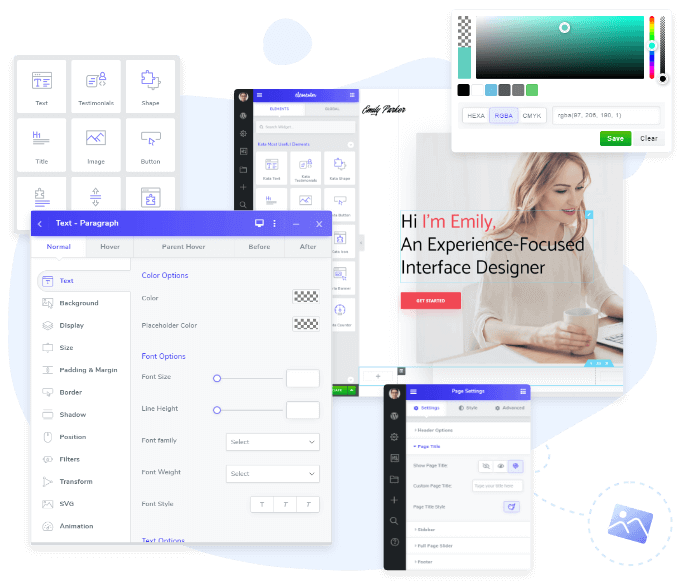
There is a unique tool in this theme called Styler that makes all the modifications possible for you in a user-friendly interface.
No matter if you want to add backgrounds, change fonts, add boxes, and so on, everything is available at your fingertips.
Moreover, there are special tools for creating headers, footers, and blog pages.
Just hover your mouse to the menu and start building a stylish website without writing a single line of code.
If you, just like many other users, don’t have enough time to start everything from scratch, there’s nothing to worry about.
A series of professional demos with real content are at your disposal, and you can import them in few seconds using the dedicated demo importer tool of Kata.
Final Thoughts
As you saw above, building WordPress child themes is not a difficult task to do.
This powerful and simple tool allows you to safely customize your website without modifying the core functions and codes.
Although you can always build it for a theme, that is not necessary in many cases.
You should opt for child themes only for extreme changes, while you make sure you are using a reliable product in this regard.
On the other hand, installing professional themes such as Kata can cater for the child themes’ needs on your site with the advanced customization features it brings.
So next time you think about creating a child theme, define your exact requirements in the first place and check the available products that can fulfill your needs without going the WordPress child theme route.