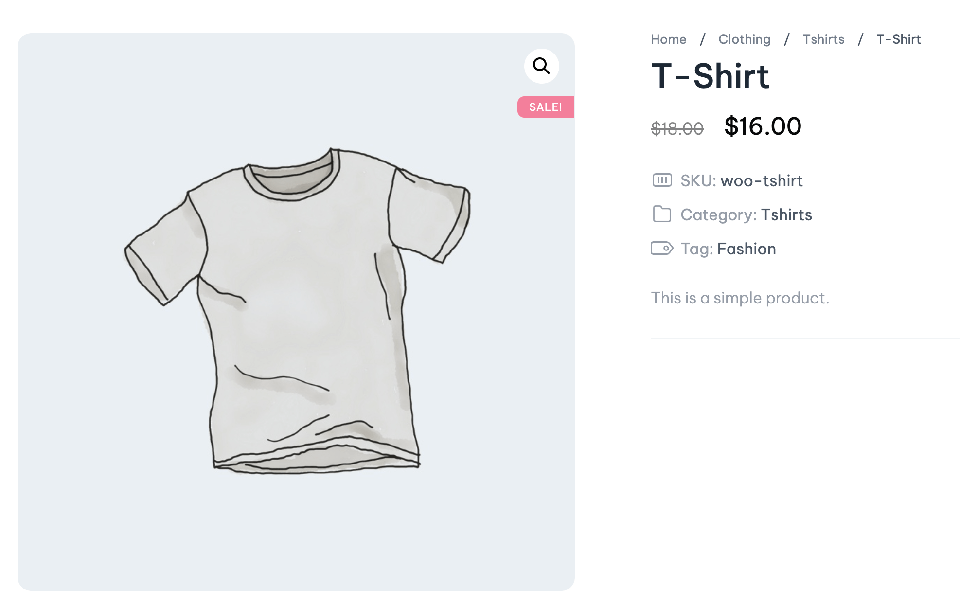Online shops are set up to sell products. That much is clear to all.
However, not all sales are created equal.
A sale doesn’t necessarily mean customers can add a product from your website to their cart and then pay for it.
Sometimes there are other steps involved and this is where Catalog Mode helps specific businesses service their customers in a special manner that is dictated by their business considerations.
What is Catalog Mode?
Basically, Catalog Mode removes the Add to Cart button from your shop and users can only view the product and its gallery or read over the specifications.
That might sound strange but we will get to why you might want to do that later.
Catalog Mode is a great way to just showcase your products on the website.
Why Would You Need an E-commerce Website That Doesn’t Directly Sell Products?
There are several reasons why you might want to have an eCommerce website that doesn’t allow customers to purchase products directly.
Selling products in specified locations only
Sometimes you may want to just sell products in your physical stores or at an event you are holding.
In this case, it is a good idea to set your WooCommerce shop to Catalog Mode and manage the sales only at the location.
This way, customers can go browse the items and spend their time comparing and consulting, then be ready to make the purchase when they are in your store or at the event.
Some businesses only work with cash or do not wish to deal with shipping products and the extra costs this incurs, Catalog Mode is a great solution for them as well.
Selling customizable items
There are businesses that sell products that require customization and a quote.
Therefore, they cannot allow a purchase directly from their website because the customer needs to negotiate the customization of the product and then receive a quote based on that.
In such situations, it is better to not have online sales and only use the website as a catalog for customers to look through and then contact the owner to work out the specifications.
The product’s price is fluctuating
Certain products are closely related to the market value and change prices according to the changes in the markets.
Because of this, it might not be cost-efficient to invest time in monitoring and changing the price constantly.
Catalog Mode allows you to just showcase the product and whoever is serious about buying can contact you to get the latest price.
Stopping online sales
You might want to take a break from online sales or any kind of sale, take inventory, or tweak some things.
In this case, it’s a good idea to put the sales on hold and update your website; hang the proverbial “Closed Temporarily” sign on your shop as it were.
Removing WooCommerce Add to Cart Button (Catalog Mode) Without a Plugin
There are several ways to remove the WooCommerce Add to Cart button from your website and effectively create a catalog.
You can use scripts in your theme files to remove the button sitewide; a tricky solution for those not familiar with coding.
Another method is to remove the button for select products only and leave it for other items.
For this, you simply have to remove the price for that product and the Add to Cart button will disappear for that specific product.
There are also scripts you can use to remove the Add to Cart button for a special product category, effectively making that category catalog mode-only.
As you can see, it is generally a tricky thing to create a Catalog Mode without using a third-party plugin, which is the solution we recommend due to its facility and convenience.
How to Enable WooCommerce Catalog Mode Using ShopPress
Catalog Mode is a module in ShopPress that you can use for any of the reasons that we explained above or for whatever other reason you might require this feature.
To enable the Catalog Mode, after installing and activating ShopPress, simply navigate to the ShopPress dashboard and click on the Modules option.
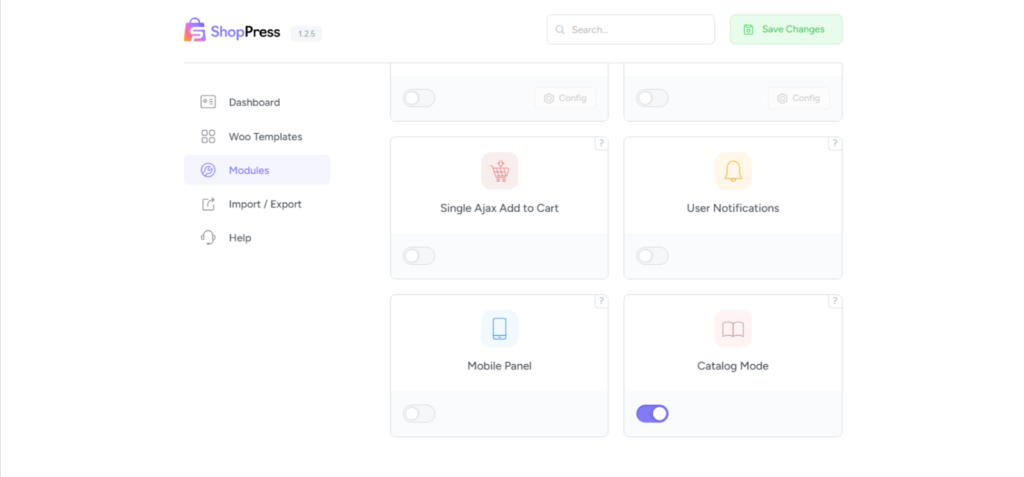
From here, turn on the button for Catalog Mode and save the changes using the green button on top.
Just like that, you have enabled the WooCommerce Catalog Mode and now if you go to the shop page on your website you will see that the Add to Cart button has disappeared.
The Add to Wishlist button is still there and customers can add the item to their wish lists and contact you later.
You can also remove the prices for the products or leave the prices be, to represent a baseline cost for each item, all depending on your business requirements.
And there you have it. This was a guide to why you might need a Catalog Mode and how you can achieve that with ShopPress.