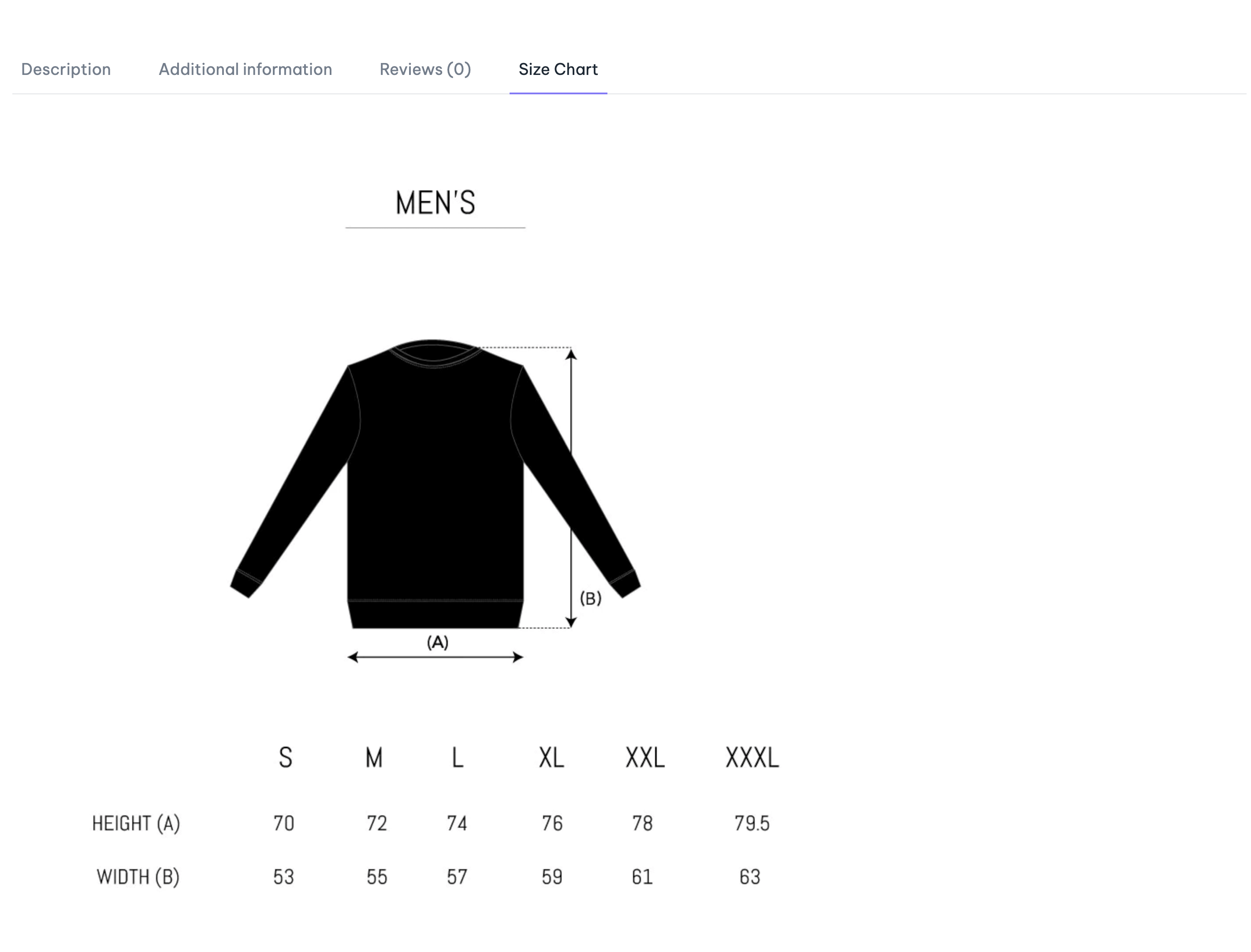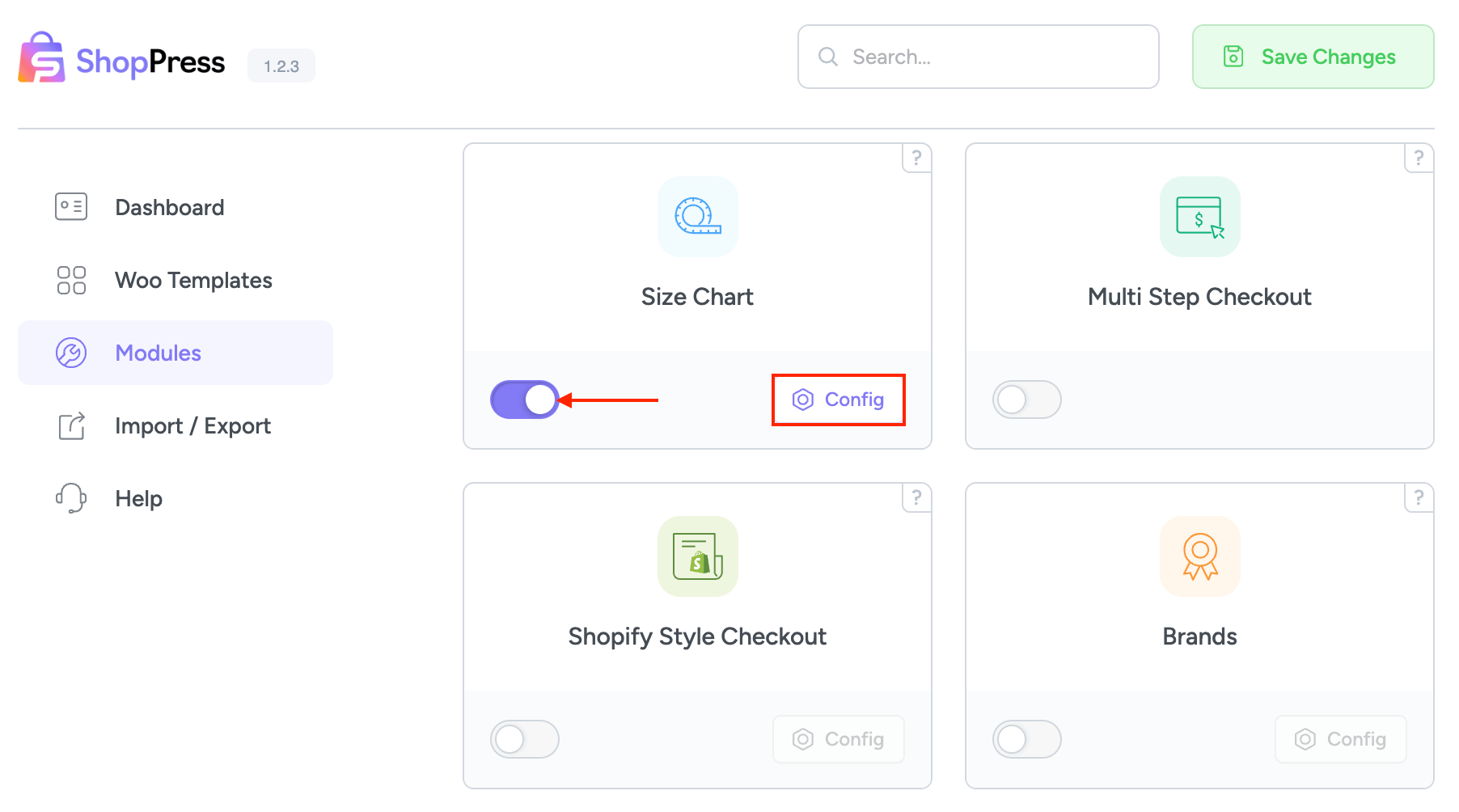Table of Contents
ToggleShopPress has recently introduced an amazing feature that can help you create a comprehensive WooCommerce Size Chart for your products, especially those that require measurements such as t-shirts, shoes, and other clothing items. This feature is designed to provide your customers with accurate and detailed information about sizing, which can significantly improve their shopping experience. With this feature, you can define measurement units, set up size categories, and add size charts for your products. This will help you ensure that your customers have a clear understanding of the sizing options available and can make informed purchase decisions, leading to increased customer satisfaction and loyalty.
Creating a WooCommerce Size Chart
The first step requires that you activate the Size Chart module from the Modules tab.
To create a Size Chart, click on the Config button and the Add New button. Then, when a new size chart has been created, click on the arrow down button to open the size chart settings.
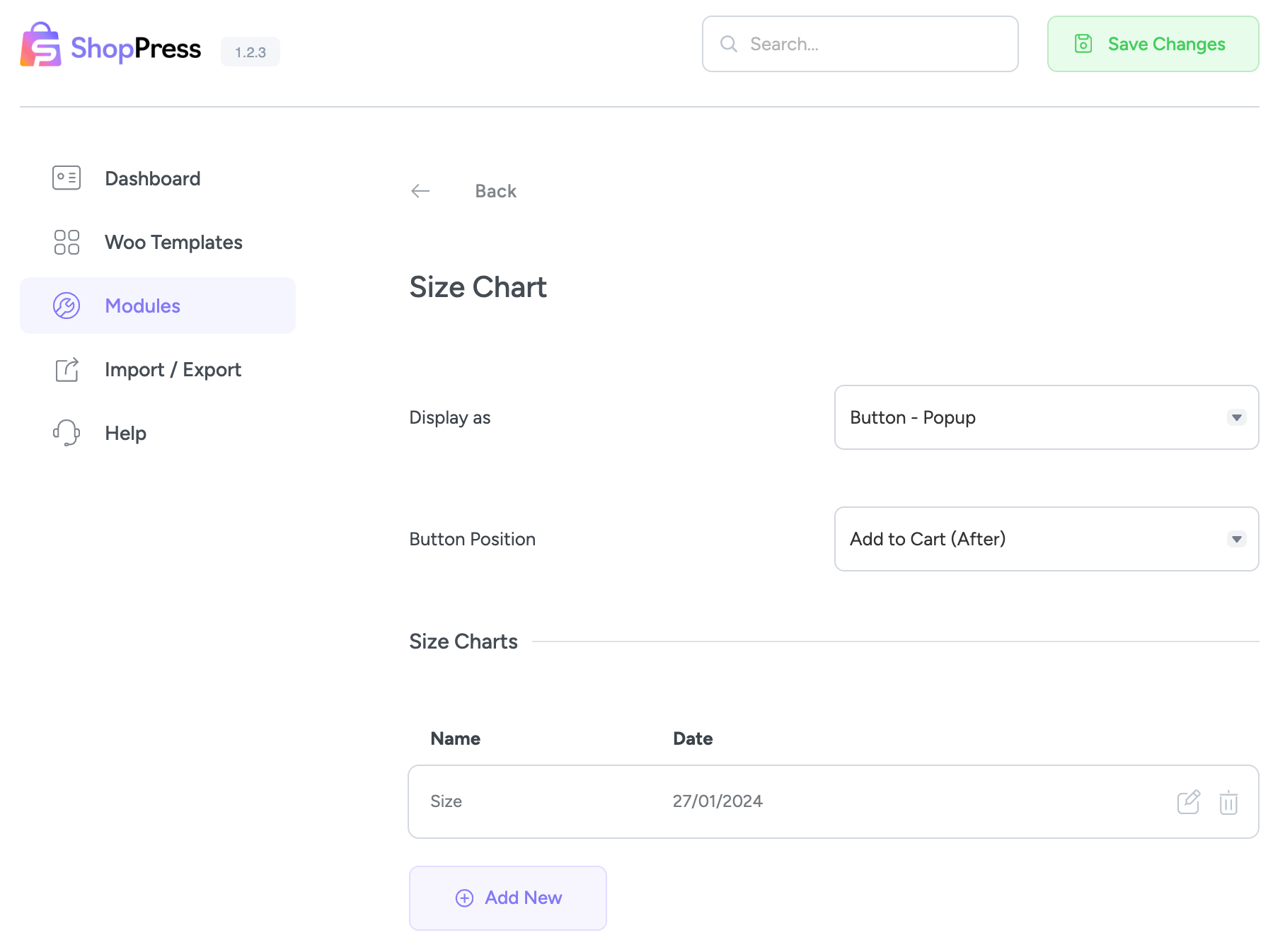
Editing WooCommerce Size Chart
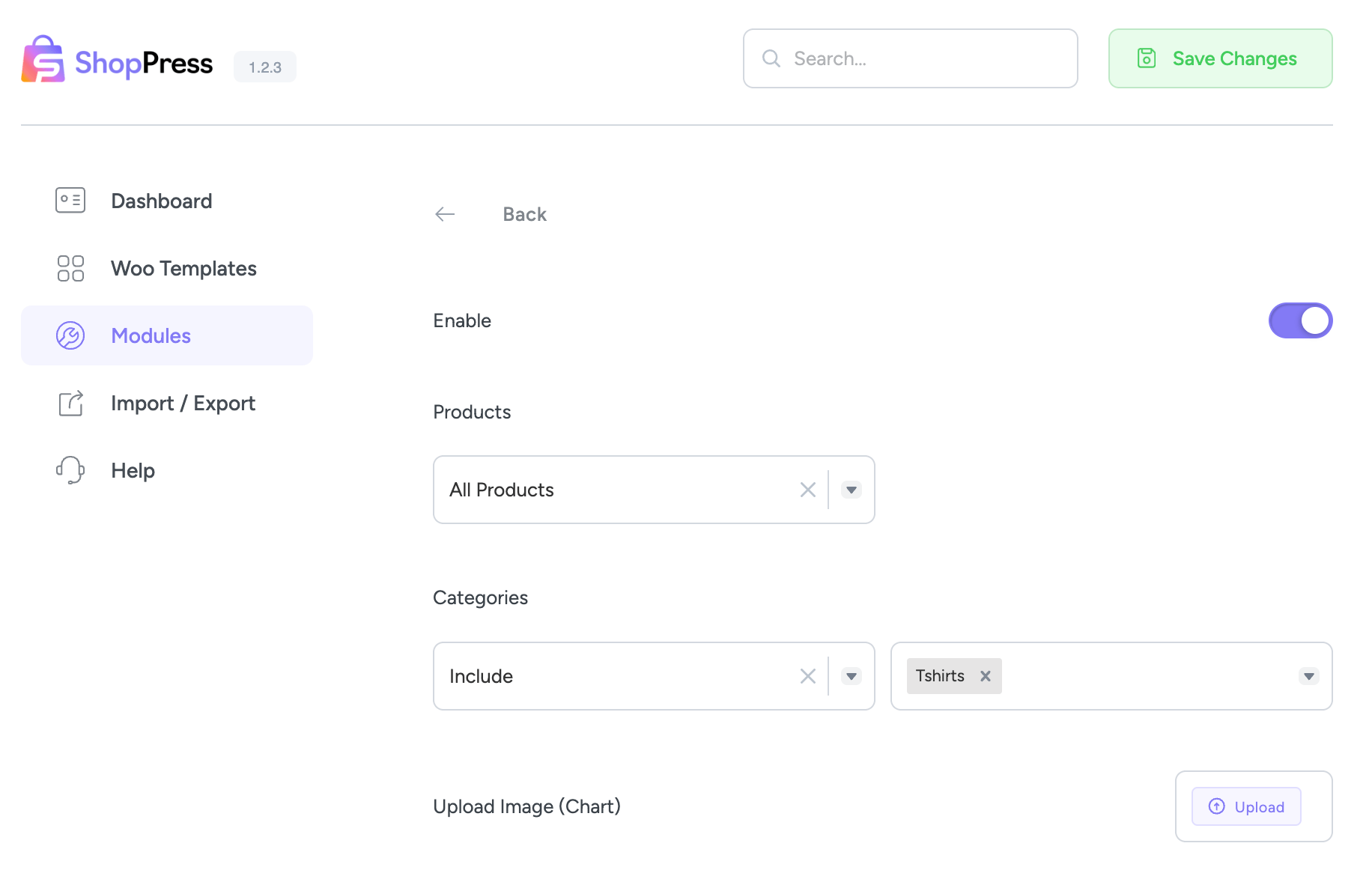
Title: Enter the Size Chart title here.
Apply to All Products: This option will apply the Size Chart to all products.
Select Desired Categories: You can select your preferred category to apply the Size Chart.
Select Desired Products: You can select your preferred Product to apply the Size Chart.
Upload Image: Upload your Size Chart image here.
Finally, on the selected product page, you can see that a Size Chart button or tab has appeared, which users can click to see the size chart for the product.