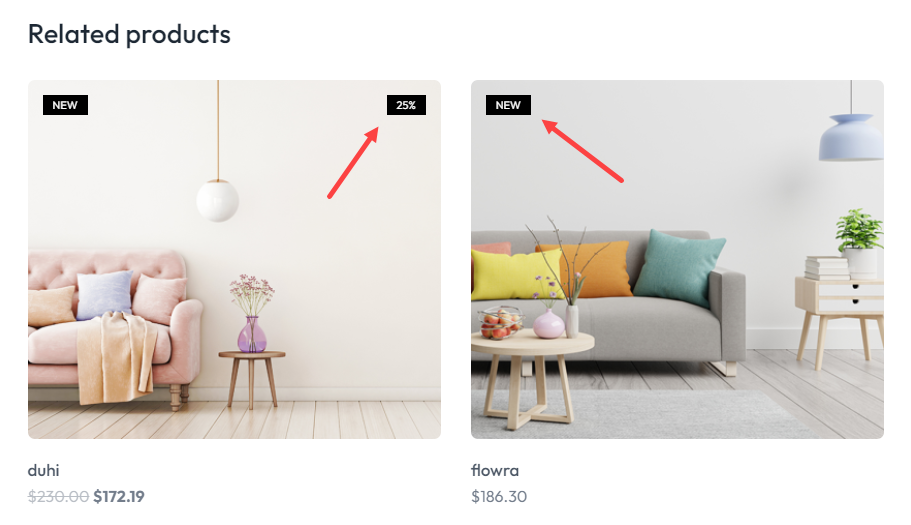Table of Contents
ToggleIn this article, we are going to learn how to use the WooCommerce Product Badges module briefly and comprehensively. Using this ShopPress module, you can easily display your customized badges in Single Product and Product Loop pages.
Enabling WooCommerce Product Badges
First of all, go to ShopPress > Modules > Product Badges from you WordPress dashboard and after activating the module, click on Config in order to go to its settings.
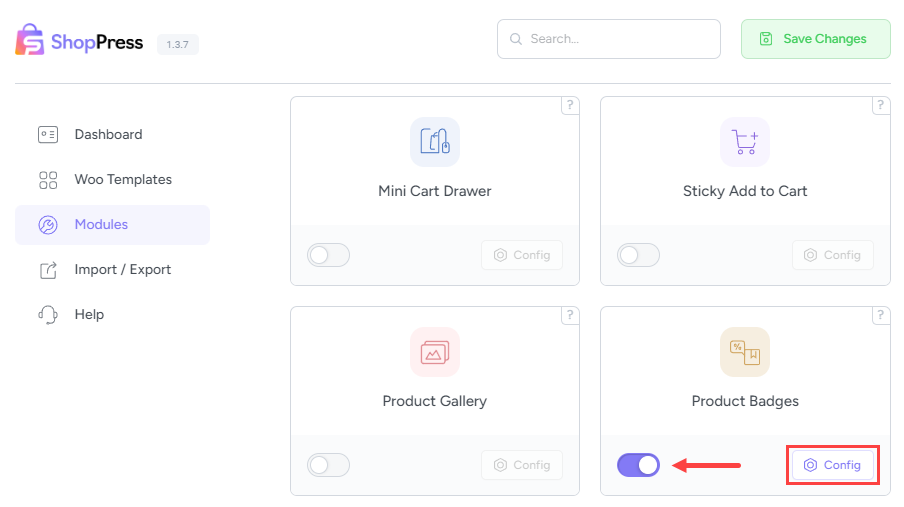
WooCommerce Product Badges Settings
You will then see two options: General Settings and Badges.
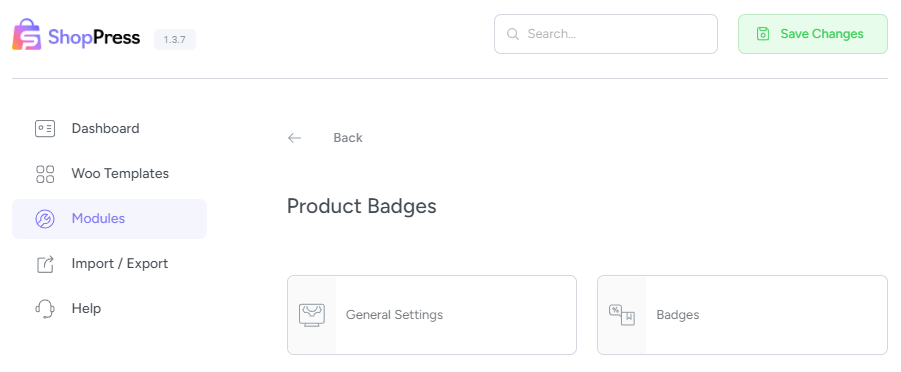
In Badges, you can add new badges, or delete/edit the existing ones. For creating a new badge, click on Add New write a name for it, and click on Create Now. Then the new badge will be created, as shown in the following image. In order to edit and configure the module, click on the Edit icon.
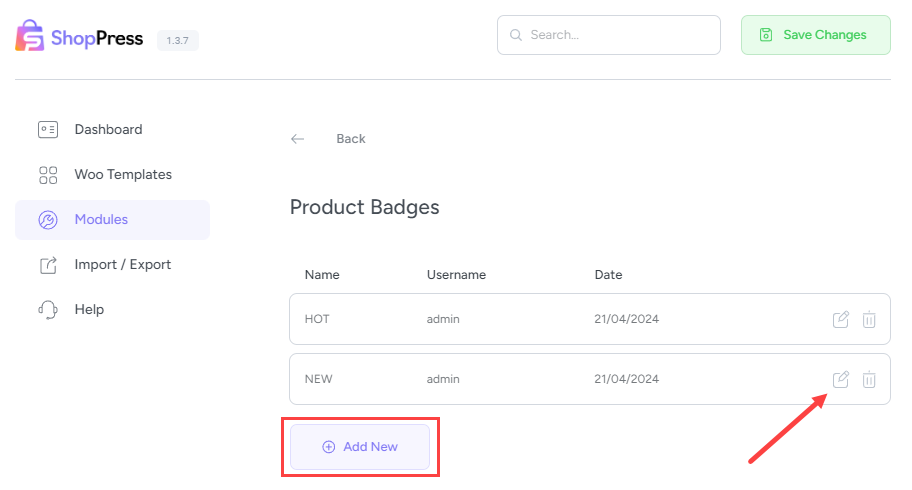
In this section, you will see the following settings:
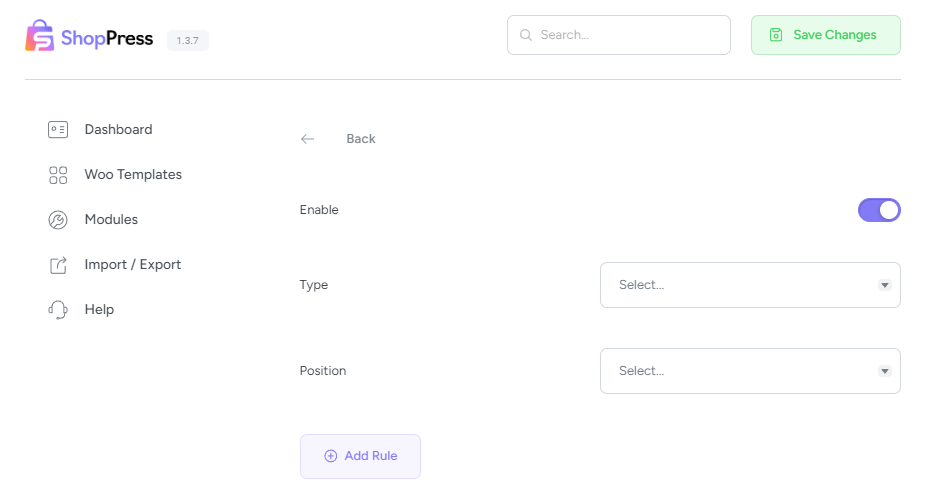
Enable: This is for activating/deactivating the badges.
Type: With this, you can select the type of your badge: Text, Image, or Discount Percentage.
Position: This allows you to set the position of the badge on the image.
Add Rule button: This is for setting rules for displaying the badge on your website. In order to display a badge in different parts of your website, you need to set rules. For instance, displaying can be achieved using specific rules for categorization or ranking.
WooCommerce Product Badges General Settings
In General Settings, you will see the following:
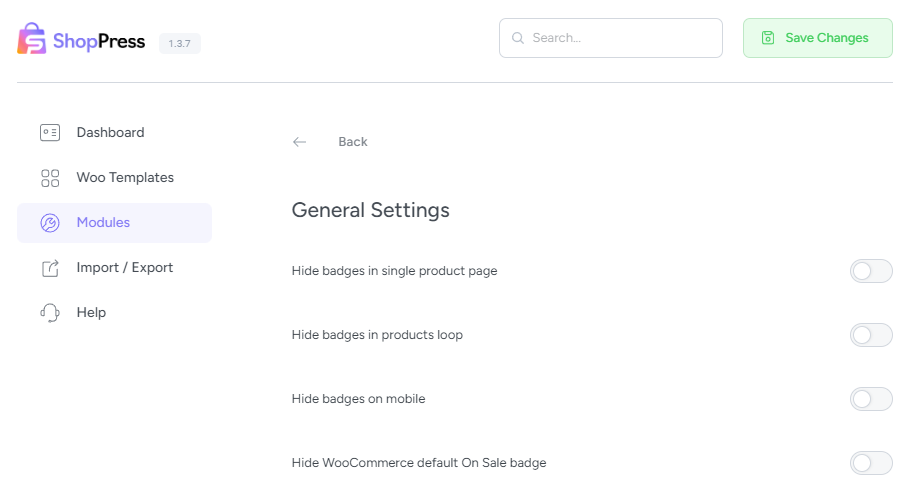
Hide badges in single product page: This is for displaying or hiding the badges on the Single Product pages.
Hide badges in products loop: This is for displaying or hiding the badges in Product Loop pages.
Hide badges on mobile: This is for displaying or hiding the badges on mobile devices.
Hide WooCommerce default On Sale badge: This is for displaying or hiding the On Sale badge (WooCommerce default).