Table of Contents
ToggleThe WooCommerce Product Tabs Manager module in ShopPress enables you to add custom tabs to your product pages. You can use these tabs to display important information about your products such as features, warranty, usage instructions, videos, size charts, and other details. You can also customize the order of your tabs and enable/disable the default WooCommerce tabs.
Enabling Woocommerce Product Tabs Manager
To enable Woocommerce Product Tabs Manager, please navigate to the ShopPress menu > Modules.
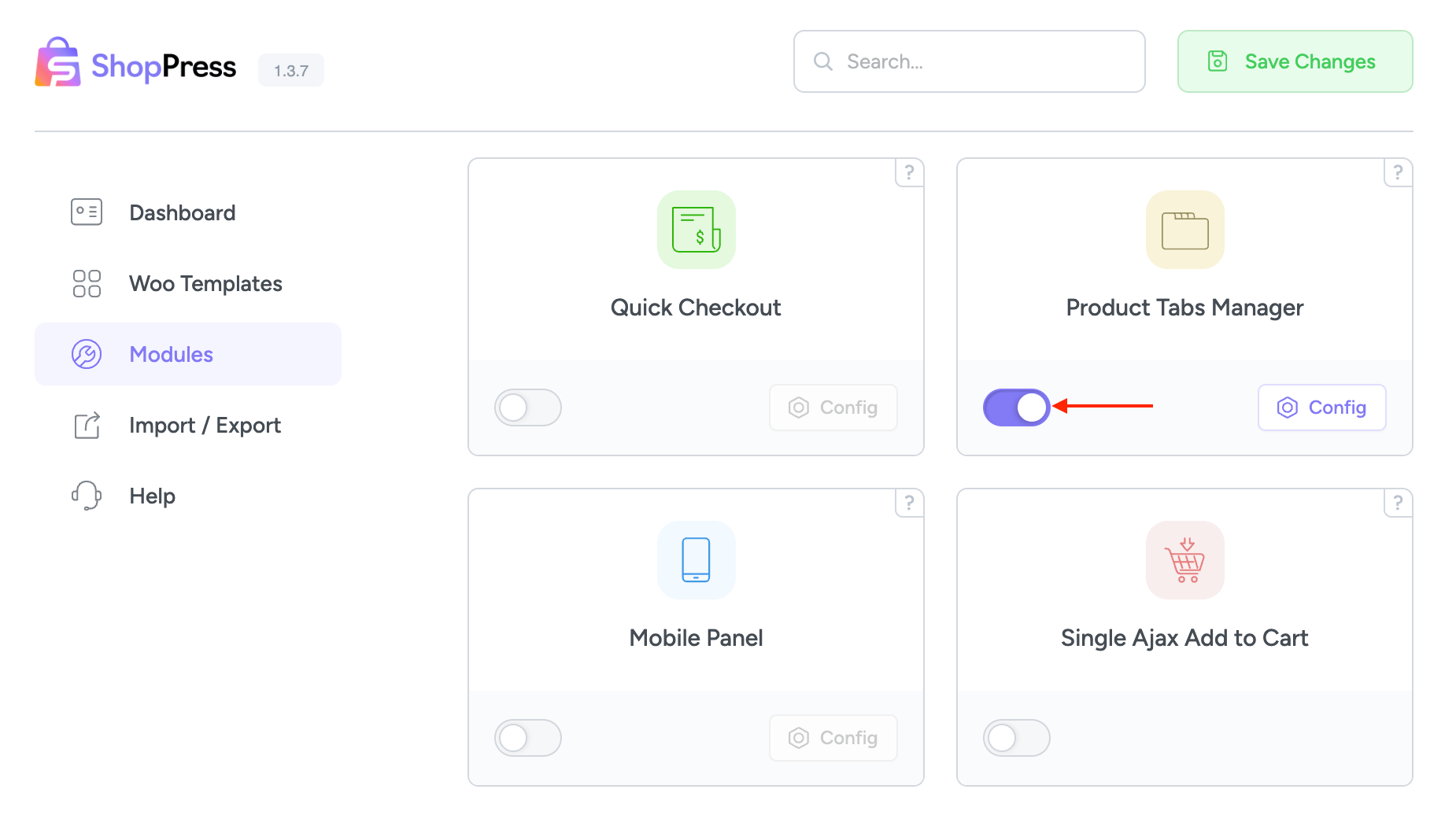
Woocommerce Product Tabs Manager Settings
Once the Woocommerce Product Tabs Manager module is enabled, click on the Config button to manage the provided settings.
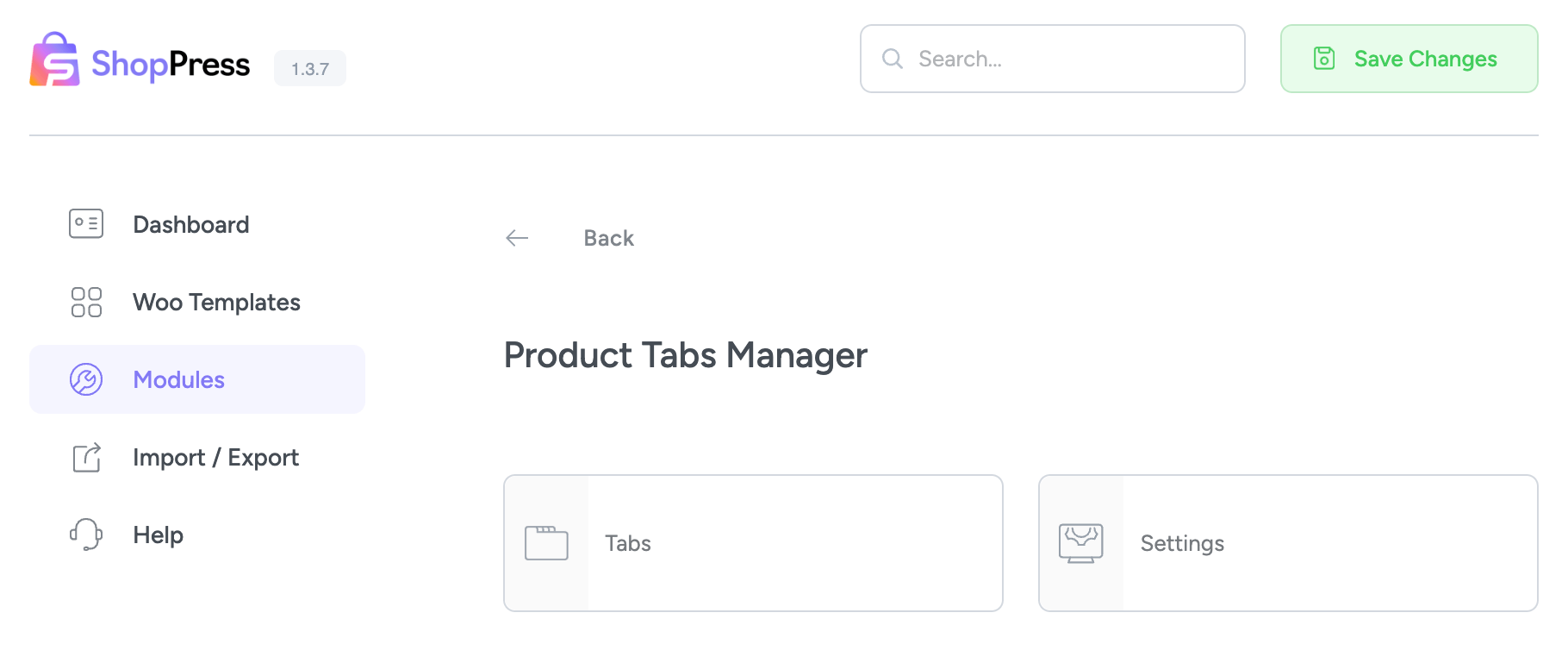
On this page, you can edit the existing Woocommerce tab or even better create your preferred tab system from scratch.
Tabs
Upon selecting the Tabs option, you will be directed to a new page where you will have the ability to generate an unlimited number of tabs within the WooCommerce interface. This functionality will allow you to conveniently organize and present your content to users clearly and straightforwardly.
To create a new tab, simply click the “Add New” button. Once the button is clicked, proceed to name your tab, and subsequently customize its content by clicking on the edit icon. This straightforward process allows you to personalize your tab and tailor it to your desired specifications.
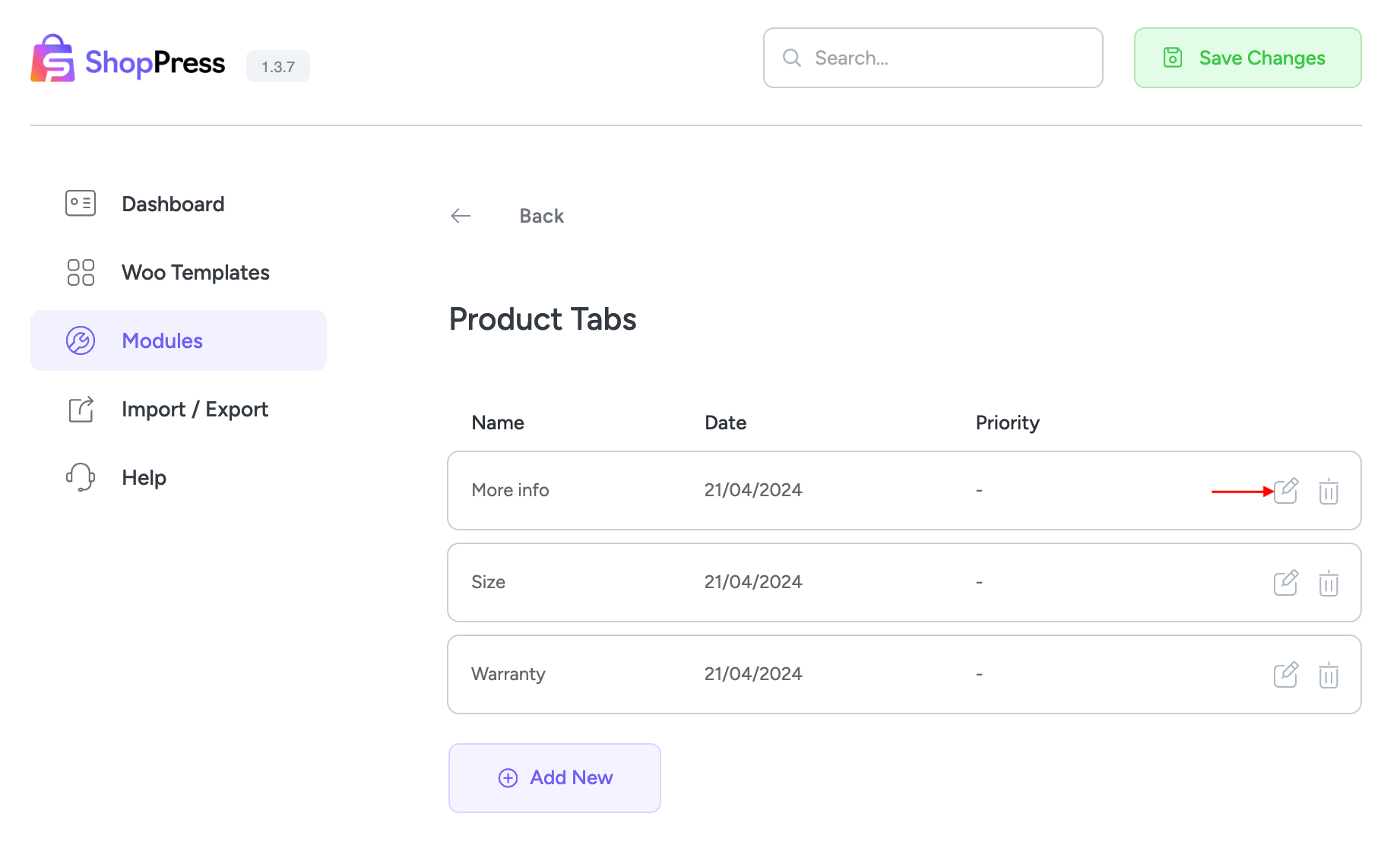
Clicking the edit icon opens a new page where you can customize the created tab.
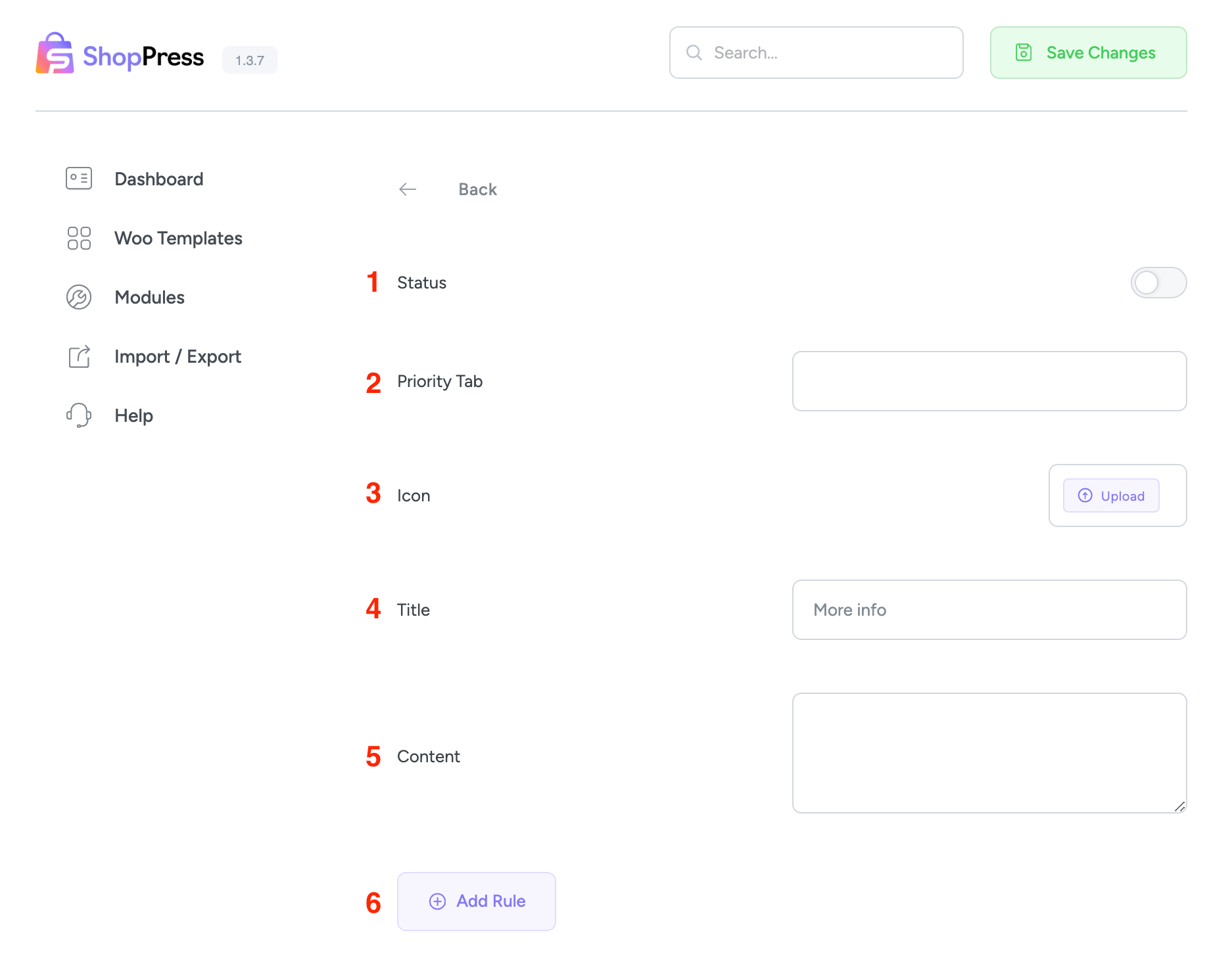
1- Status: You can enable/disable the created tab here.
2- Priority Tab: You can set the priority for displaying tabs on the single product page using the Priority Tab option. Tabs with lower numbers will be displayed first.
3- Icon: You can upload an icon for your tab by clicking the Upload button.
4- Title: This option customizes the title of the tab displayed on the single product page.
5- Content: You can modify the content that you want to be displayed within the created tab.
6- Add Rule: This option becomes handy when you want to add new conditions to your created tab. For instance, to display the tab in a certain product, category, or specific term.
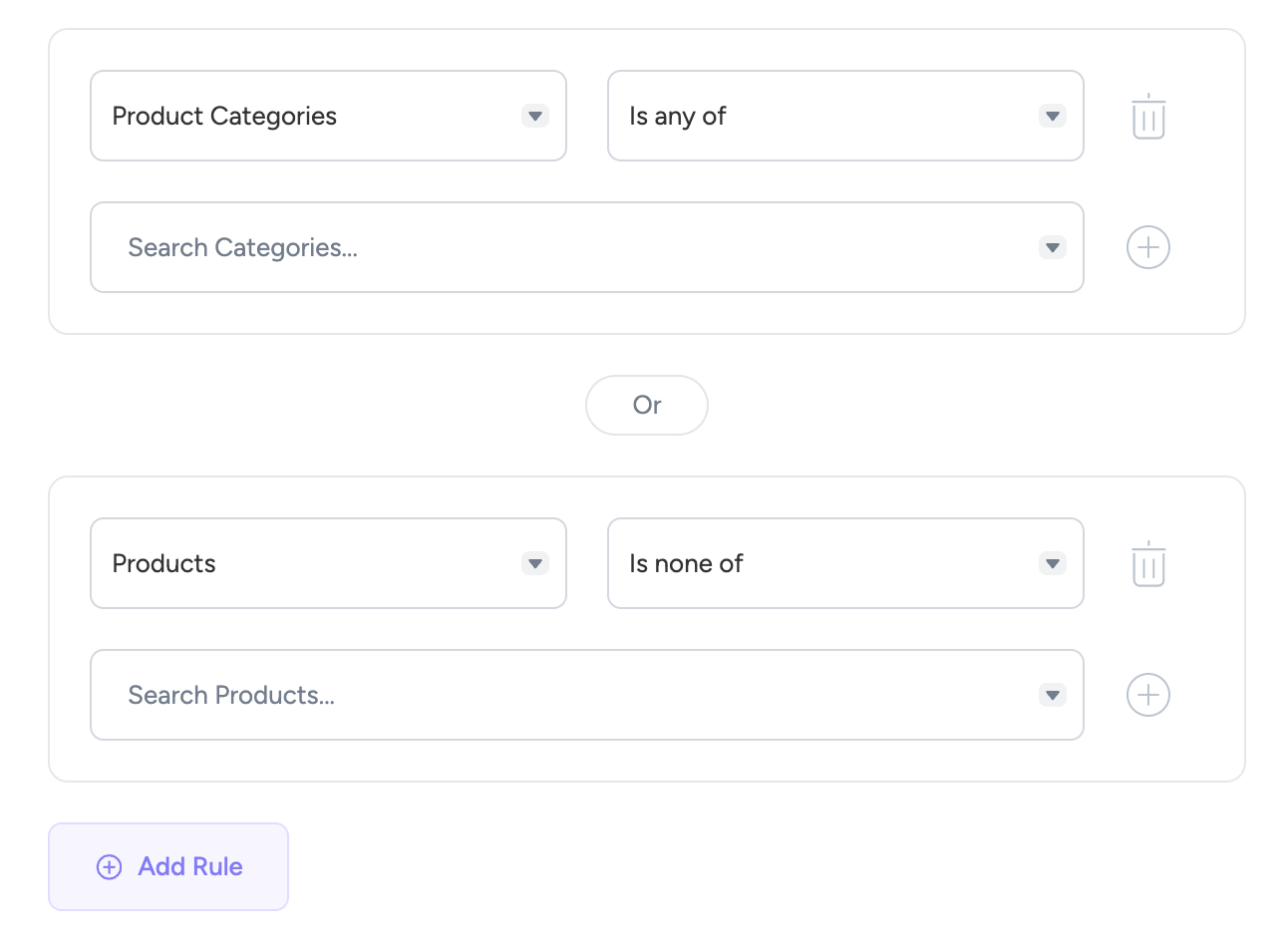
Note: You can add unlimited terms here.
Once you add a new tab and enable the status, a new section will be added to your single product edit page where you can customize the tab for each individual product to override the default settings.
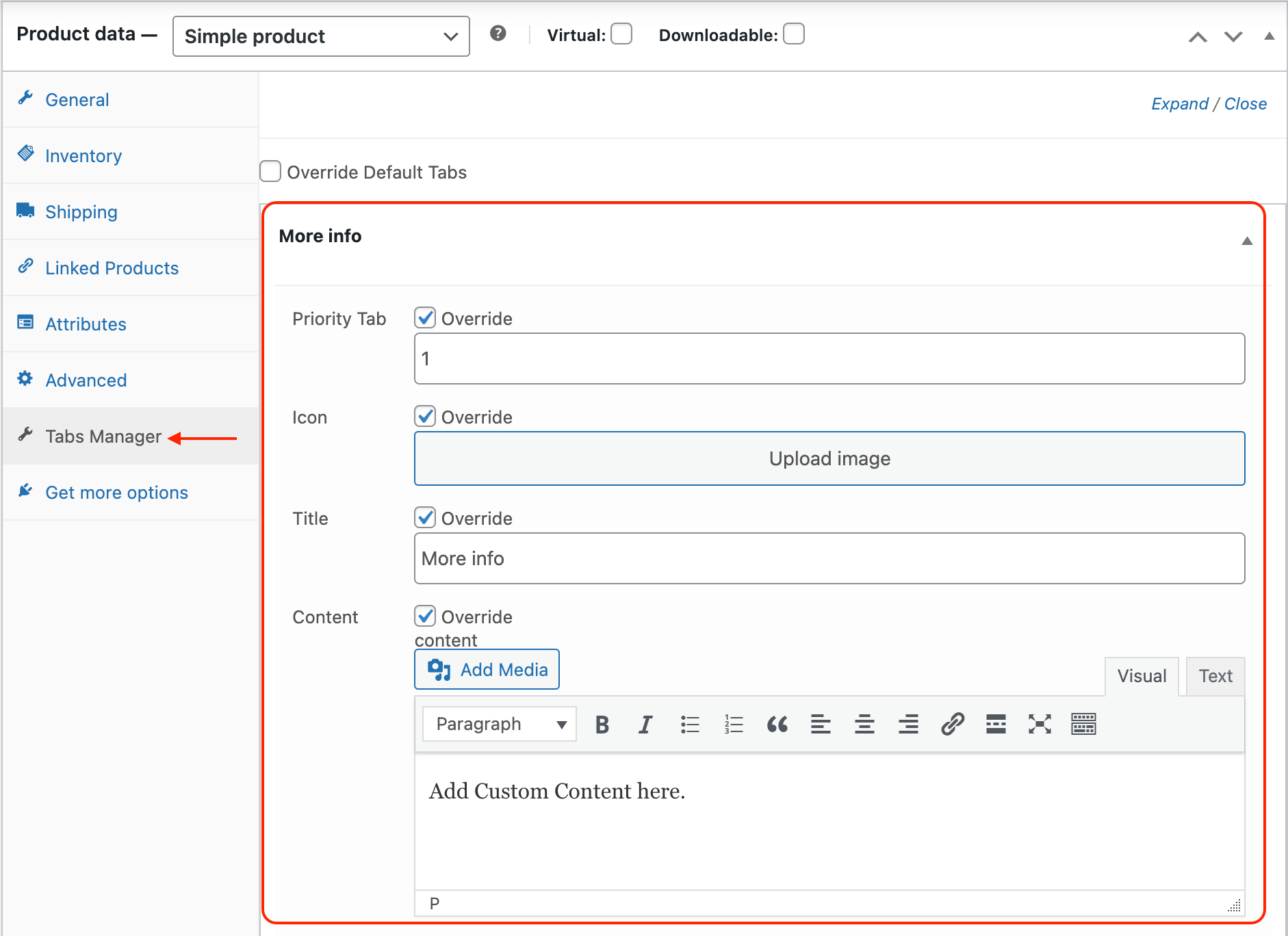
Settings
In the settings section, you can modify the default Woocommerce tabs ( WooCommerce Description tab, WooCommerce Reviews tab, WooCommerce Additional Information tab ) to change the visibility, title, icon, and priority.
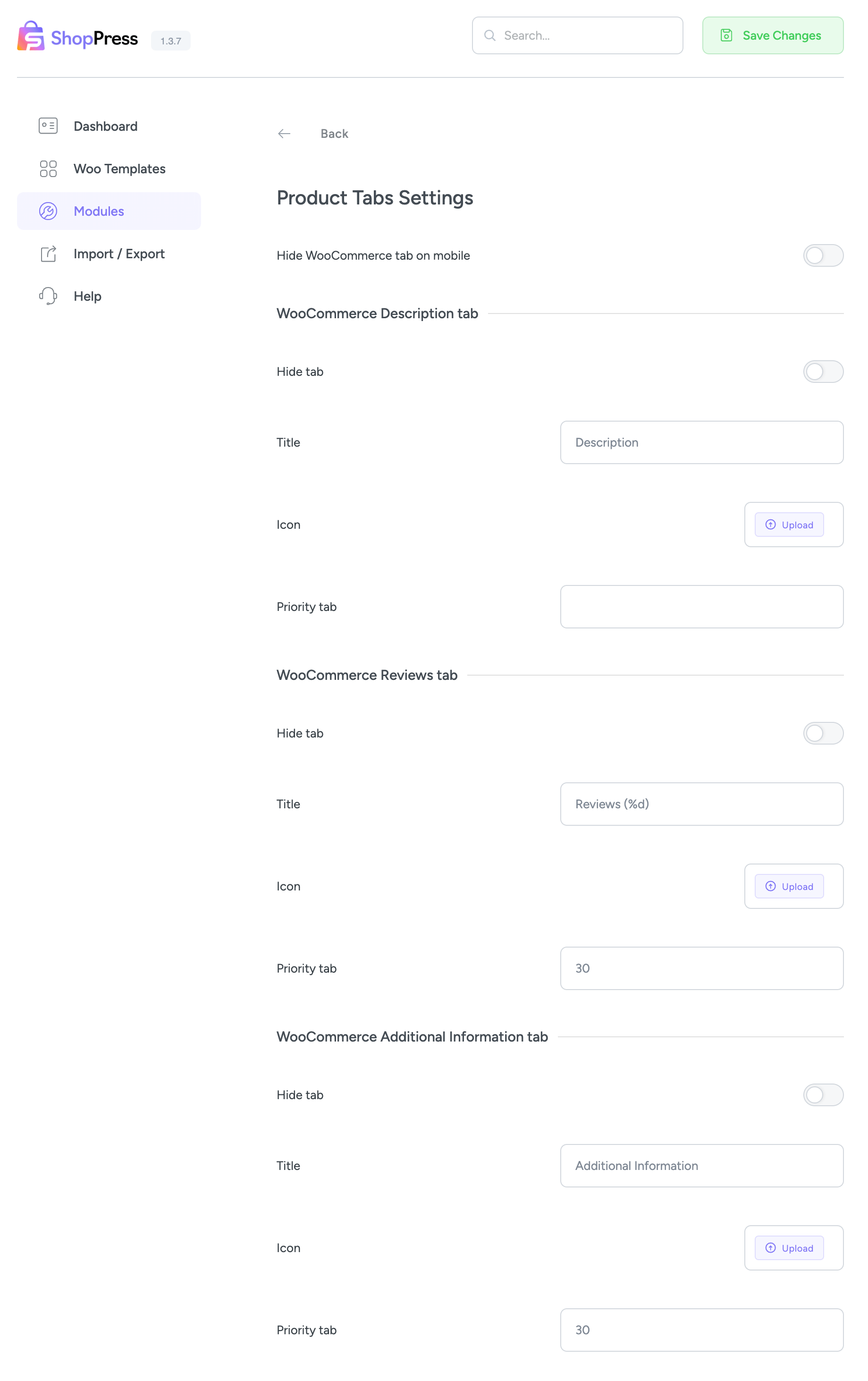
Note: You can hide the Woocommerce tabs on mobile devices by enabling the “Hide WooCommerce tab on mobile” option.

