Table of Contents
ToggleAs a retail strategy, WooCommerce Cross-sell Products involves offering complementary items for sale alongside the primary purchase. When executed properly, it can prove to be one of the most effective methods of generating supplemental revenue on WooCommerce by recommending other useful products to customers.
The Cross Sell Product module is mainly designed for the Cart page template, but in ShopPress it’s also available at Checkout and as a Popup after adding a product to your cart.
Note that the Cross Sell Product module in Checkout is only available in Static mode and for Multi-step Checkout.
Activating the WooCommerce Cross-sell Products
To enable the Cross-Sell Product option, please head to the menu for ShopPress > Modules.
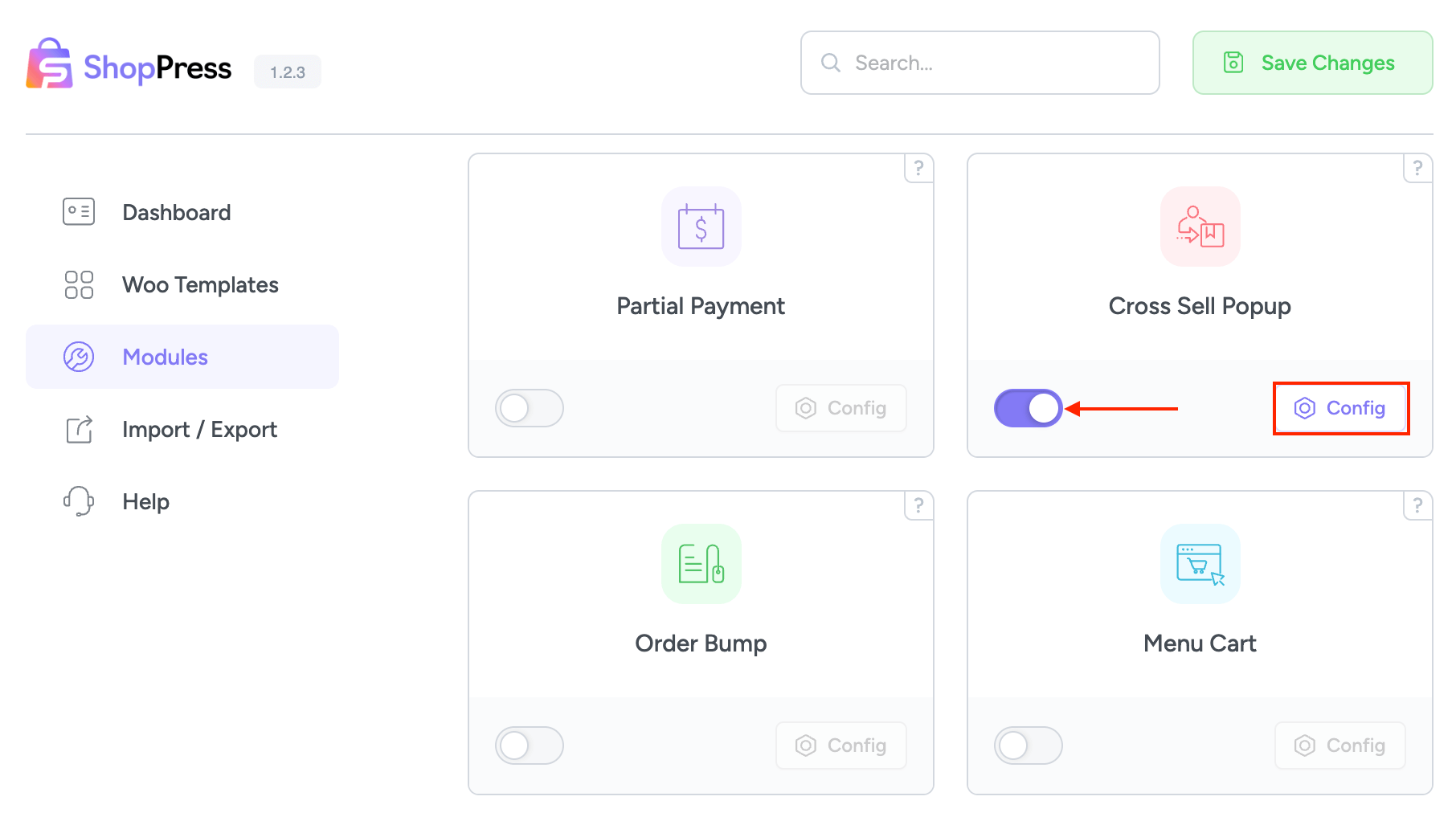
Simply click the Config button to adjust the options to your preferences.
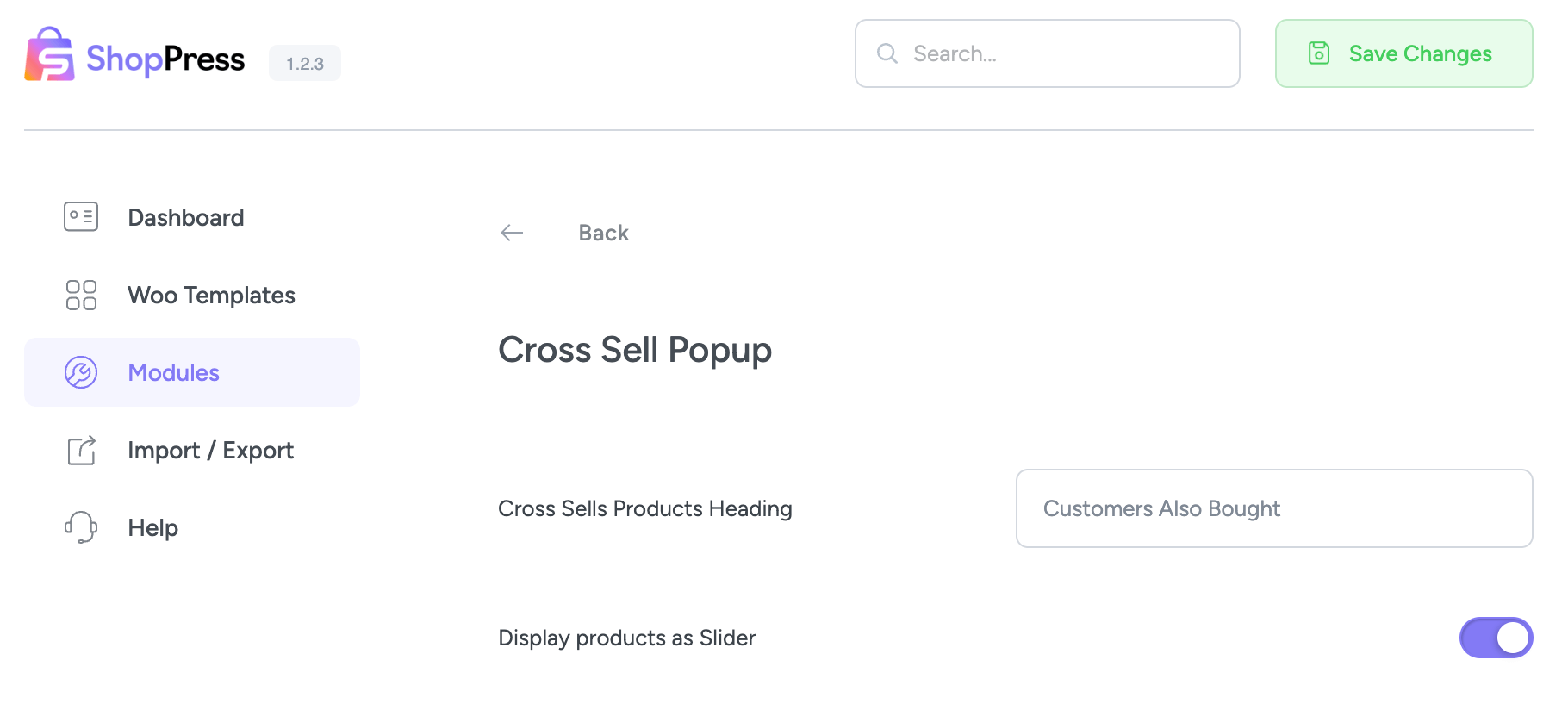
Adding the Cross Sell Product Module to WooCommerce Products
To add the Cross Sell Product module, go to Dashboard > Products > All Products and click on the editing option for your product.
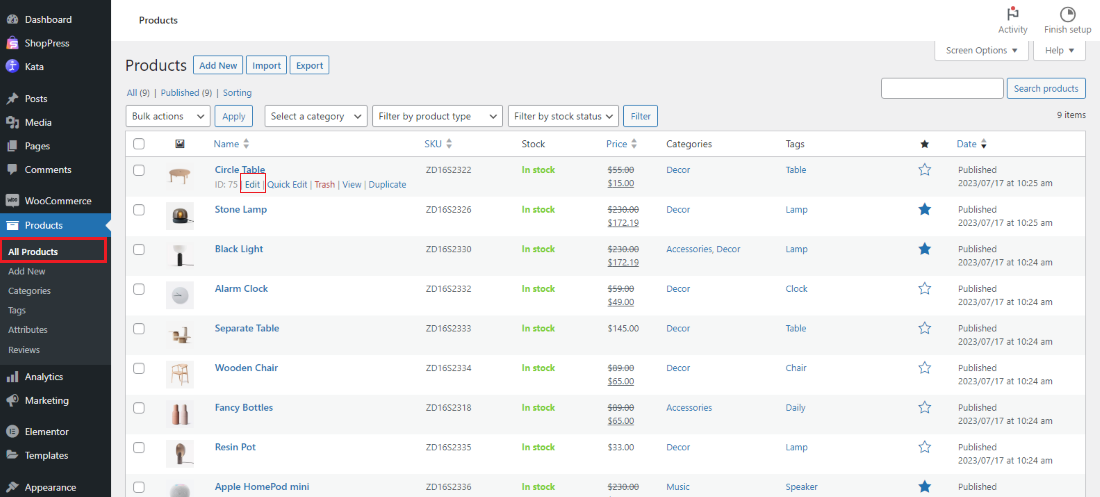
Then, head to the Linked Products option and add your products for cross-selling.
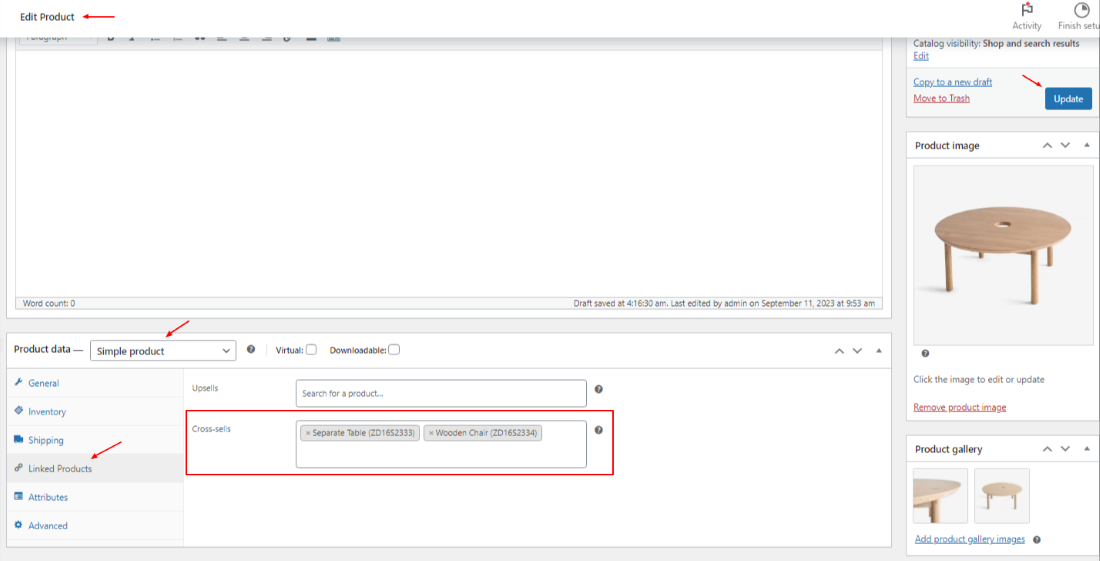
After adding your Cross Sell Products to the main product, you can see the section related to the Cross-Sell Product module as a popup on the page after adding products to the cart.
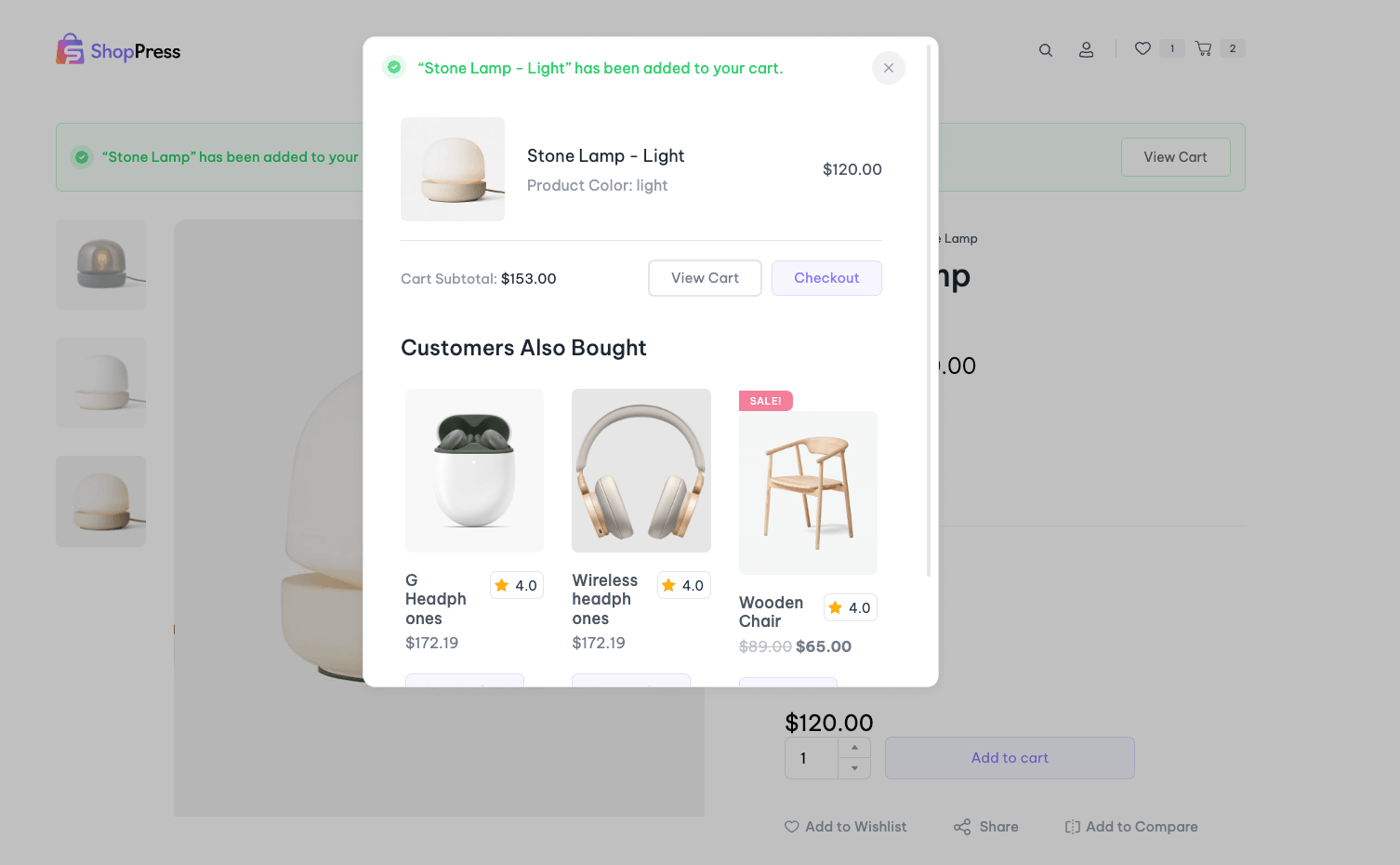
Note: You also can use the Cross-sell Products Elementor widget to display Cross-sell Products on different pages.

