Table of Contents
ToggleIn this article, you will learn how to create a WooCommerce Products Loop Page with Elementor.
One of the great features of ShopPress is the possibility of creating a loop for each of the product widgets, such as Sale Products, Recent Products, Featured Products, Related Products, etc. Using this feature, you can design a special template for each of these widgets and place them anywhere on your website.
Create WooCommerce Products Loop Page with Elementor
To customize your WooCommerce Products Loop Page, follow these steps:
First, go to ShopPress and select Woo Templates. From there, choose Product Loop and click the Config button.

This will take you to a new page with a list of product loops. Click the Add New button to create the loop template. Then by clicking on the edit icon, you will be redirected to an Elementor page to modify your loop template.

Here, you can customize all the widgets to your liking and use them on your product pages.
Customizing WooCommerce Products Loop with Elementor
First, we click the Edit button to enter the Elementor edit page. We have used (dragged) different widgets such as Loop Product Thumbnails, Loop Product Title, Loop Product Price, and Loop Rating to build the Recent Products loop. The Widget styles can be found under the style tab.
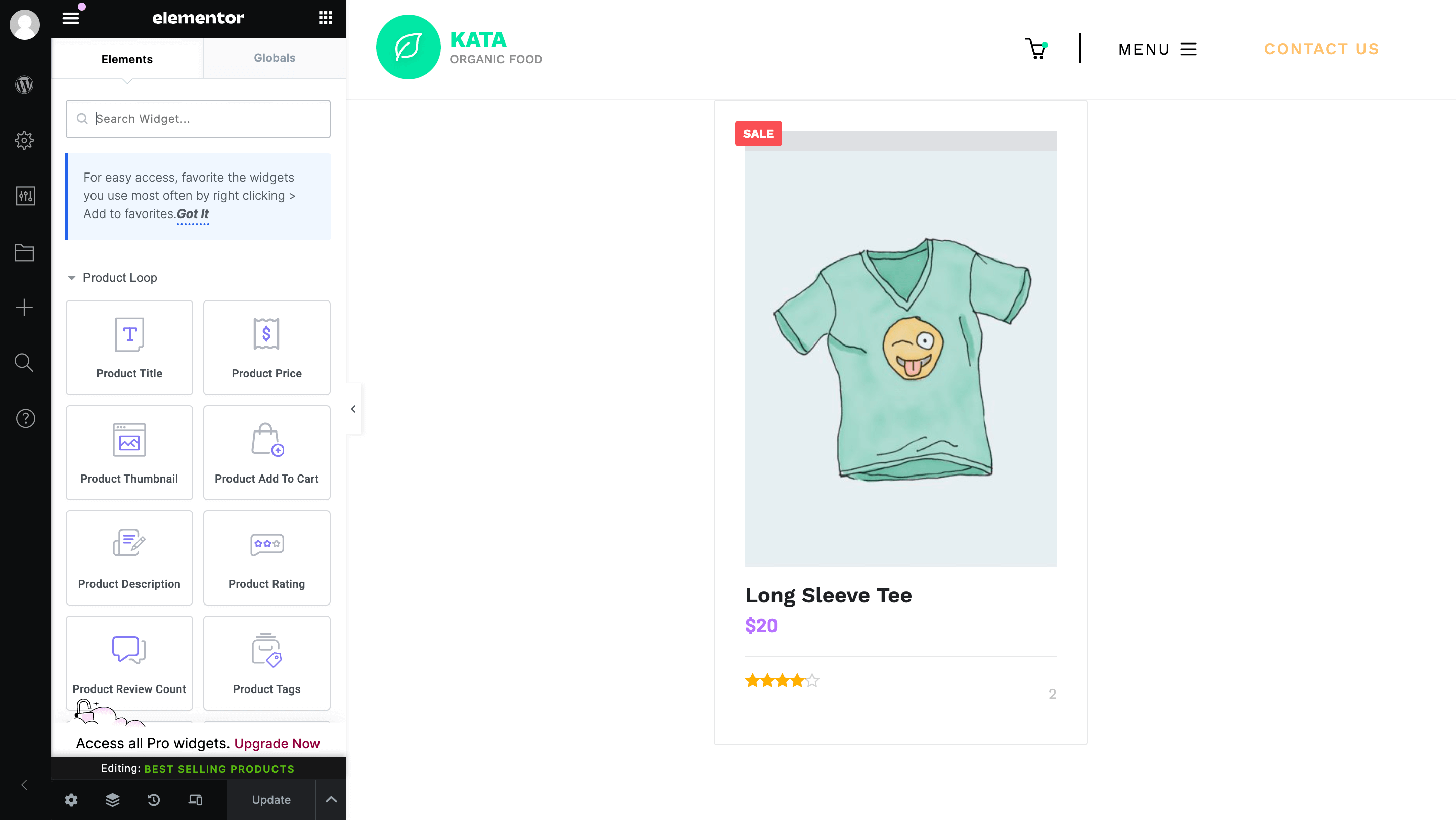
Note: All the contents on this page are placeholders and will be replaced by your actual products on the front end.
Using Loop Templates on pages
Now, we want to use this product loop on a specific page. Open the page where you want to use the Product Loop Template and edit it using Elementor. Then, drag the Product Collection widget into the Elementor area.
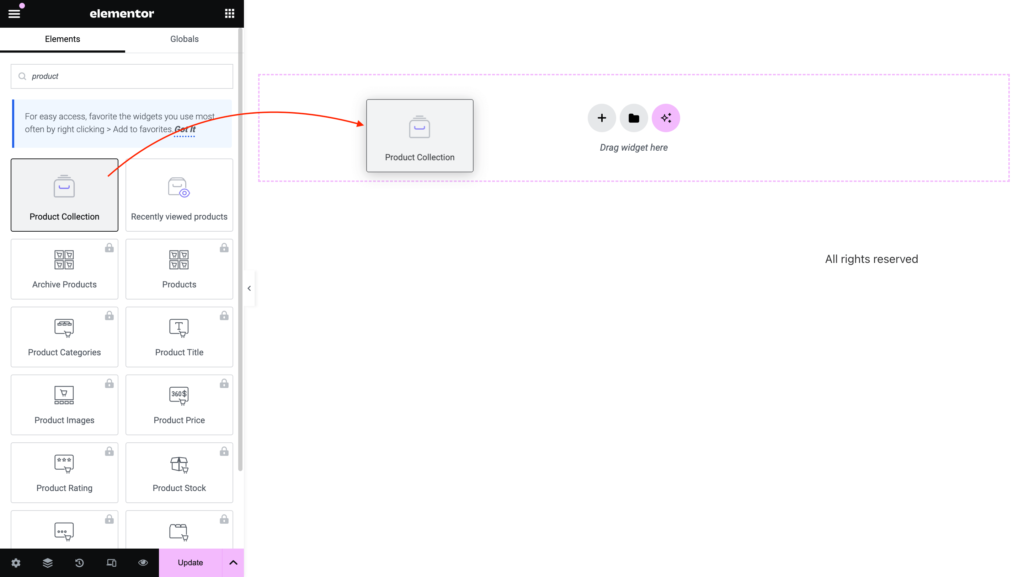
Then, Choose between the available product collections that you want to showcase on your pages such as Recent Products, Best Selling Products, Featured Products, Sales Products, and Top Rated Products.
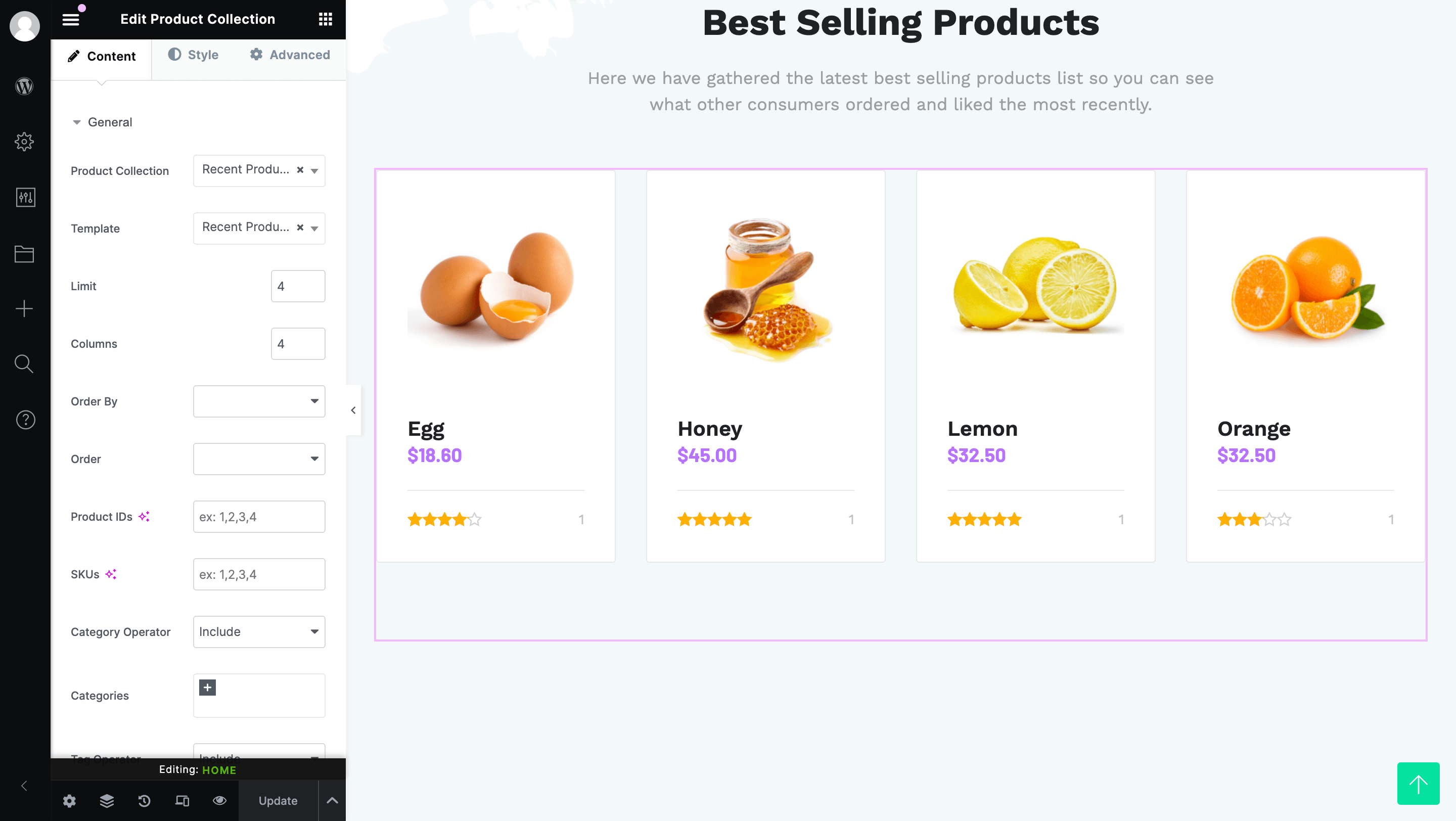
Now, from the Template setting, you can choose the template you have designed beforehand in the ShopPress Woo Template section.
That’s it. You can easily create and use your custom product template on your WooCommerce pages.
Note: You can use your created templates on any pages you want. From the homepage or any internal pages to the Shop and Archive page.

